Movie enjoyment shouldn’t be limited at cinema and home. There are many occasions where you can watch a film or TV Show which you always have no time to enjoy before. For example, you can enjoy a episode of the Vampire Diaries with your iPad in the metro or make your children watch Home Alone with their Android tablet in the RV when you are tripping so that they won’t disturb you when you are driving. Moreover, you may record your loved TV Shows with TiVo, so you can watch the TiVo recordings on your iPad/Android tablet in the family trip on Sundays to get relaxed. 
However, although TiVo released its offical Android app to allow TiVo customers to use Android device to access TiVo shows via Wi-Fi, but that is restricted to enjoying TV recordings at home. So if you’re frequent traveler, a question may come up like this – How can you get TiVo recordings played on Android tablet on the go? On the other hand, if you are an iPad user, you still convert TiVo recordings to iPad acceptable format. So it seems that a TiVo recordings converter is the key in the TiVo recordings playback on iPad.Android tablet.
Here, I recommend you Pavtube Video Converter Ultimate. It is a dynamic video convert tool that can help users convert TiVo recordings to iPad/Android tablet supported video format with high output video quality and fast encoding speed. It has optimized preset for iPad and Android tablet while you still can choose MP4, or HD MP4 for both iPad and Android Tablet. Besides, you are allowed to edit the videos by trimming, cropping, adjusting video effects, etc. to get the wanted part and effects as you like.(review) now, download the TiVo converter and follow the steps to convert TiVo recordings to iPad/Android tablet.
Free download and install

Other Download:
– Pavtube old official address: http://www.pavtube.cn/blu-ray-video-converter-ultimate/
– Cnet Download: http://download.cnet.com/Pavtube-Video-Converter-Ultimate/3000-2194_4-75938564.html
Part 1: Transfer TV recordings from TiVo to PC
First, you need to transfer the TiVo recordings to PC. Make sure your TiVo and computer are in the same home network, and follow this guide to proceed TiVo file transfer:
1.On your PC, launch TiVo Desktop for PC (click to download), the freeware that transfers shows from your networked TiVo box to your computer.
2.Click “Pick Recordings to Transfer.” A window showing your TiVo box’s “Now Playing” or “My Shows” list appears.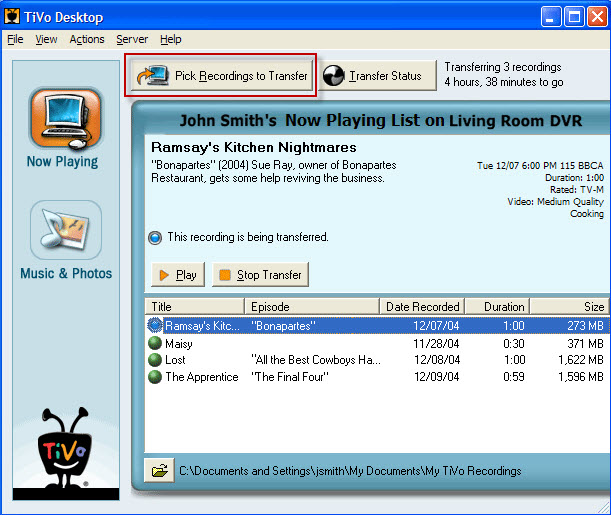
3.Highlight any title in the list to see more information about the show. Check the box next to the title of the show (or shows) you want to transfer.
4.Click “Start Transfer.” Transfer times vary, but may take as long as the show’s duration to complete the transfer.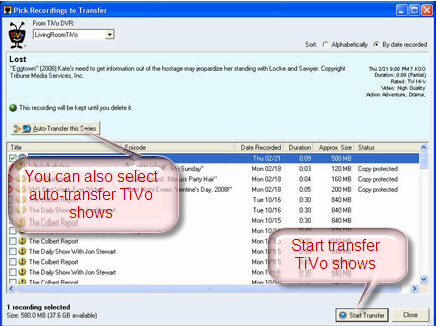
Part 2: Convert TiVo recordings to iPad/Android Tablet
Step 1: Download and install TiVo converter (Mac version).
Step 2: Launch TiVo Converter, press “Option”icon first and enter TiVo Media Access Key to “Tivo” tab. Then hit the “Load file(s)”icon to import TiVo recorded videos to this TiVo converter. Since the app supports batch conversion so you can import more than one TiVo recordings at a time. 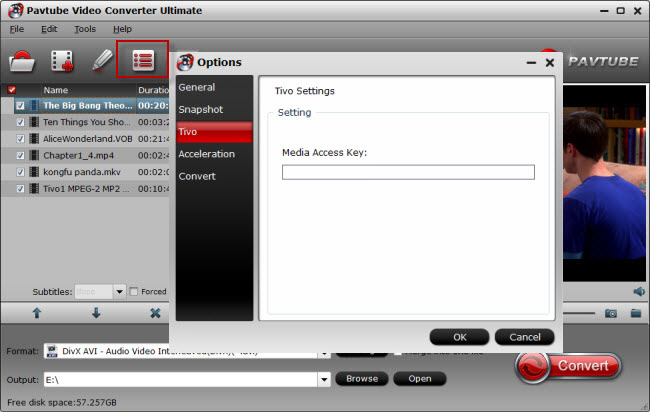
Tip 1: How to find your Media Access Key on TiVo: Go to “TiVo Central” menu >> “Messages and Set Up” >> “Account and System Information”, and you will see your Media Access Key there.
Step 3: Click “Format” and select an output profile for your Android tablet/iPad. There are optimized presets for iPad, Samsung, Kindle Fire HD, Google Nexus, Asus Transformer, Acer, Archos and more. Basically the “Common Video >> H.264 Video (*.mp4)” is an universal format for Android tablets and iPad.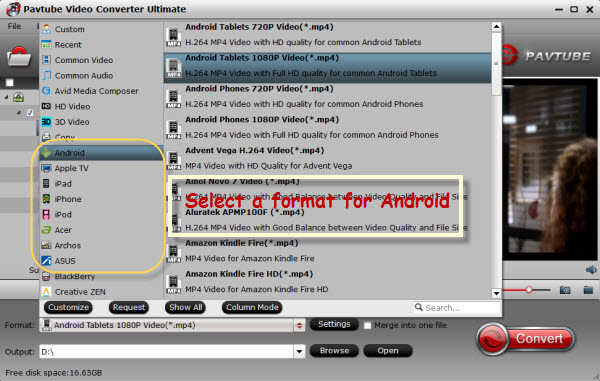
Tip 2: To adjust video and audio parameters like codec, aspect ratio, bit rate, frame rate, sample rate, you could click on “Settings” button. Keep in mind that the file size and conversion quality is based more on bitrate than resolution (bitrate higher results in big file size, and lower visible quality loss, and vice versa). According to my experience, for watching videos on an Android phone or tablet, 720p with 1500~3000kbps (depends on what device you use) is just all right.
Step 4: Click Convert button to start TiVo recordings to iPad/Android tablet. The conversion process will take a while, and you’ll see an encoding progress bar. Once the process ends, you can locate the converted TiVo recordings in the output folder.
Finally, transfer the converted TiVo recordings to iPad/Android tablet. You can play the TiVo recordings on your tablet on the go or at home as you like now.
Related Articles:
- Remove Copy Protection from Tivo Recordings
- Transfer Tivo Recordings to Apple TV 4 Mac
- Play TiVo Recordings On Windows Media Player On Windows 10
- Top 5 Free Media Players 2016– Free Download Media Player Software Now
- Top 3 Free MKV Players to Play HD MKV Movies on Windows (10) and Mac (10.11)




 Pavtube New Official Site
Pavtube New Official Site


