Even though the Amazon Fire TV and Fire TV Stick were primarily designed for streaming media over the internet, they are still used to play the videos. Most Amazon Fire TV and Fire TV Stick users like to play the local videos on them with the USB which is a small and convenient storage device. Do you know how to play the videos on Amazon Fire TV and Fire TV Stick with USB or the external microSD? In fact, it’s not as easy as you image, you need to pay attention to these:
Tip 1: USB / USB via OTG / microSD Storage Type
Amazon Fire TV or Fire TV Stick have many different models, every mode supports the different devices for playing videos. You can refer to the following information and check the Amazon Fire TV or Fire TV Stick model you have.
- The 1st-gen Fire TV can only access videos from its USB port, because it does not have a microSD card slot.
- The 2nd-gen Fire TV can access videos from its microSD slot or its USB port.
- The 1st-gen Fire TV Stick does not support media playback from external drives, even if you use an OTG USB cable.
- The 2nd-gen Fire TV Stick only has a single micro USB port, but you can use it to access videos stored on a USB drive if you use a USB OTG cable.
As far as media playback is concerned, it doesn’t matter if you access videos from a microSD slot (2nd-gen Fire TV only), a USB port (1st and 2nd-gen Fire TV), or an OTG cable (2nd-gen Fire TV Stick only). All USB drives are compatible, including flash/thumb drives, spinning external hard drives, and external SSD drives. You can even use memory cards in a USB card reader.
NOTE: The Fire TV will only recognise SD or USB drives formatted in FAT32 (not even FAText – windows 10 default).
Tip 2: Video Storage Location
The path to the directory where your external storage is located will vary based on which model Fire TV or Fire TV Stick you have and which type of external storage you are using. The paths are as follows:
- 2nd-gen Fire TV – microSD: /storage/sdcard1/
- 2nd-gen Fire TV – USB: /storage/usbotg/
- 1st-gen Fire TV (software version 5.0.0 and newer) – USB: /storage/usbdisk/
- 1st-gen Fire TV (software version 51.1.6.3 and older) – USB: /storage/extUsb/
- 2nd-gen Fire TV Stick – USB via OTG Cable: /storage/usbotg/
- 1st-gen Fire TV Stick: No External Drive Support
Tip 3: File Containers and Video Codecs
Fire TV and Fire TV Stick both can support a wide variety of file containers, like .mkv, .avi, .mp4, and .mov. If you’re creating your own files and need to choose one, best video format suggestion is MKV.
About the video codec, only the 2nd-gen Fire TV and 2nd-gen Fire TV Stick support H.265 (a.k.a. HEVC) and x265 hardware accelerated playback. While those codecs will play on 1st-gen devices, it will be a poor experience. All Fire TV and Fire TV Stick models support H.264, x264, Divx, and Xvid hardware decoding. If you have a 2nd-gen device, H.265 and x265 encoded files are best because they provide the best quality at the lowest file size.
If your video codec is not the H.264, x264, Divx, etc, no problem, you can try a third video converter, like the Pavtube Video Converter Ultimate which can convert the video to any video format you want. There are 300+ video formats are ready for you, like the MP4, WMV, AVI, FLV, MOV, etc, you also can adjust the video and audio codec, video and audio bitrate, video frame, video resolution, audio channels at the video setting. Quick guide can help you to master it well. (Top 3 Free Video Converter)
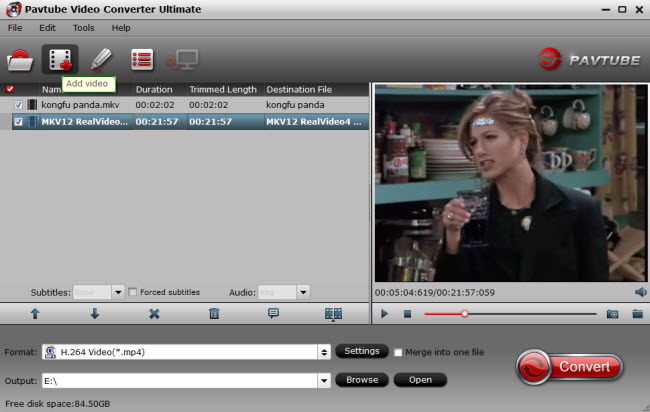
Quick Guide:
Step 1. After the video installation, you can open the video converter and load the videos by clicking the File, you also can drag the videos to this software.
Step 2. Click Format button to open the output video list, you can choose one video you want, like the MKV, AVI, MOV, WMV, etc. You also can click the Setting and adjust the video and audio codec, video frame, video bitrate and other parameters.
Step 3. After the video option, you can click the Convert button to start the video conversion.
Hope above 3 tips information ishelpful for you. If you want to play the DVD and Blu-ray on Amazon Fire TV, above video converter can satisfy you too.




 Pavtube New Official Site
Pavtube New Official Site


