Sony PlayStation Vita is more than a game console for its OLED high-resolution widescreen. Many people prefer to watch movies with it when they are on the trip for it is really portable. And many PS Vita holders wonder if they can watch their favorite Blu-ray movies on PS Vita but they always get disappointed for PlayStation itself doesn’t have a Blu-ray drive that can play Blu-ray movies directly. 
Actually, although PS Vita has no the ability of playing Blu-ray directly, we can bypass Blu-ray encryption and backup Blu-ray to PS Vita supported format to achieve watching Blu-ray on PS Vita. And this job will be easily done with help of Blu-ray ripper.
Pavtube BDMagic is a professional multi-functional Blu-ray to PS Vita converter, which could not only rip Blu-ray to PS Vita for your freely playback Blu-ray on PS Vita, but also let you backup Blu-ray to H.265, M3U8, MP4, MOV, M4V, AVI, MKV, etc with original video quality. With this Blu-ray to PS Vita software, you could make full use of your Blu-ray collections and your PS Vita. (Review)
Free download and install it on PC: 

Other Download:
– Pavtube old official address: http://www.pavtube.cn/blu-ray-ripper/
– Cnet Download: http://download.cnet.com/Pavtube-BDMagic/3000-7970_4-75922877.html
How to rip Blu-ray to PS Vita supported format?
Step 1. Load Blu-ray movie on PC
Run Blu-ray to PS Vita converter on your PC, and click “File” > “Load from disc” to load Blu-ray movie.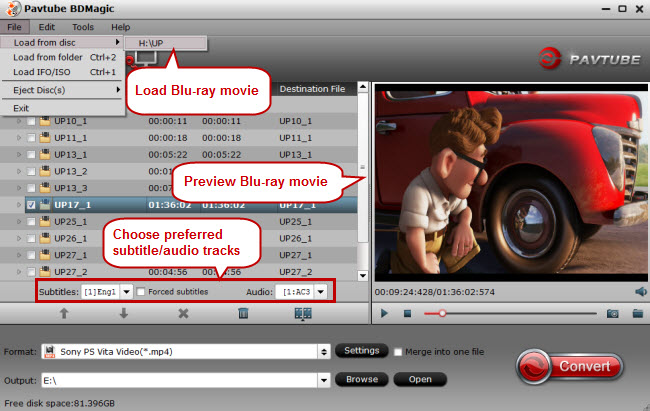
Step 2. Choose output format
Go to Sony PlayStation Knowledge Center to check formats PS Vita supports and you’ll find this PS system can play MP4 videos well. Click the format bar and in output format list please follow “PSP/PS3” > “Sony PS Vita Video (*.mp4).” Click the “Browse” button to choose an output folder to save the converted Blu-ray movie.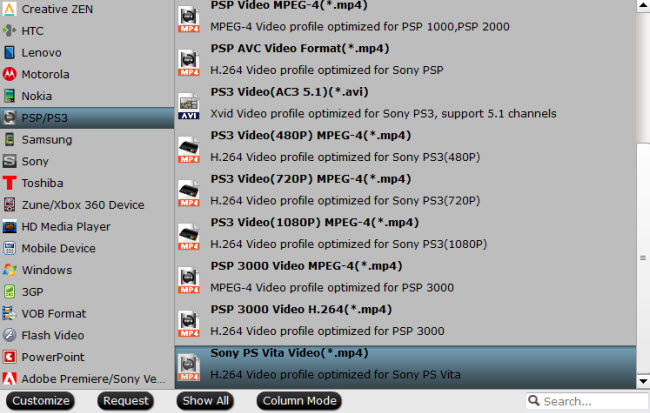
Step 3: Start to rip Blu-ray to PS Vita
Hit the “Convert” button to start Blu-ray to PS Vita conversion. When the process is done, open the output folder to locate the generated file.
Step 4: Copy the converted Blu-ray movie to PS Vita
1.Insert the memory card into the PS Vita.
2. Link a Sony Entertainment Network account with your PS Vita.
3. Connect the computer to the Internet.
4. Install and download Content Manager Assistant on your PC.
5. Run Content Manager Assistant on your Windows PC.
6. Connect PS Vita to PC with the supplied USB cable or you can use Wi-Fi.
7. Select PC to PS Vita System icon.
8. Find the folder where you keep the converted Blu-ray and copy it to PS Vita system.
If you followed all the steps above, you should now can play Blu-ray movies on PS Vita successfully. Just make the most of your PS Vita, not only treating it as the game tool.
Related Articles:
- Roku 3 Not Playing Blu-Ray Rips?
- Play Blu-ray on VLC Media Player Freely
- Play Blu-ray on Blu-ray Player in MKV Format
- Play Blu-ray/DVD on Apple TV With M4V Format
- How to Copy 3D Blu-ray to Samsung Galaxy S5 for ZEISS VR One?




 Pavtube New Official Site
Pavtube New Official Site


