While the benefits of HEVC encoding are clear, playback is essentially restricted to PCs, high-end smartphones and tablets, and a very small range of media players and consoles. Fortunately, even though you don’t have a high-end PC to play your HEVC video, you can stream your 4K video on your 4K TV via Roku 4 cause Roku 4 can handle HEVC codec. If you have some 4K Blu-ray but don’t have a 4K Blu-ray Player, you can consider ripping 4K Blu-ray to HEVC files then streaming via Roku 4 to 4K TV.
4K Blu-ray needs professional 4K Blu-ray Player which is much more expensive than standard Blu-ray player. It doesn’t make sense to purchase a $100+ 4K Blu-ray Player to play your one 4K Blu-ray discs. So invest a 4K Blu-ray Ripper with $40 around is very economic. But considering HEVC encoding is CPU heavy, you’d better find a Blu-ray ripping tool which supports NVIDIA CUDA hardware acceleration. In addition, comparing to Blu-ray, 4K UHD Blu-ray is harder to decrypt cause it has more complex encryption. There are many Blu-ray Rippers on the market but few of them can rip 4K Blu-ray, especially rip 4K Blu-ray to HEVC MP4 for Roku 4.
However, the new release of Pavtube Studio of its Pavtube ByteCopy removed this upset. In the latest update, Pavtube ByteCopy version 4.9.1.0 can rip 4K Blu-ray to HEVC MKV and HEVC MP4 with up to 30x times ripping speed utilizing the most advanced hardware acceleration NVIDIA CUDA & AMD APP by H.264/H.265 codec, which can give users video transcoding speed than before.
Pavtube ByteCopy can decrypt 4K Blu-ray BD+, AACS, Region Codes, MKB V61, MKB V62 then convert 4K M2TS to HEVC MP4, HEVC MKV with up to 500% speed using GPU acceleration. In the test, when I am using Nvidia Titan X Pascal, I took an hour to rip The Revenant to H.265 MP4 by enabling GPU encode acceleration. It will cost less time if you rip 4K Blu-ray to H.264 MP4 and copy Blu-ray and DVD to H.265 MKV, H.265 MP4.
How to Rip 4K Blu-ray to H.265 for Roku 4 Utilizing CUDA Acceleration?
Step 1. Load 4K Blu-ray movies
Install and launch the best 4K Blu-ray to H.265 Converter program. Insert your Blu-ray disc into your BD drive, and click “Load from disc” icon to load your 4k Blu-ray movies and DVD discs. You can also import movies files from Blu-ray folder, ISO and DVD folder and DVD ISO/IFO.

Step 2: Choose H.265 MP4
Click “Format” to open the drop-down window and choose H.265 HD MP4 video in “HD Video” catelog. You also can choose HD MKV from HD Video category and set video codes to x265 in “Settings” to choose to rip 4K Blu-ray to H.265 MKV. Meanwhile, you are allowed to adjust profile parameters like display resolution, bitrate, frame rate, audio sample rate to achieve the best video and audio playback on your device.

Step 3. Utilizing Nvidia GPU Hardware Acceleration In ByteCopy
Now, move your cursor to “Tools” button on the top of the main interface to choose “Options”. Then you can enable GPU Encode acceleration. You need to check if your graphic card supports CUDA acceleration from here. .

Step 4: Start ripping 4k Blu-ray to H.265/HEVC MP4
Hit on the “Convert” button and 4k Blu-ray to H.265/HEVC video Conversion begins. When the conversion is done, open output folder, find the ripped movie inoutput folder.
You can rip the below 4K Blu-rays to 4K HEVC video for Roku 4 streaming on 4K TV.
1. Deepwater Horizon 4K Blu-ray
2. The Magnificent Seven 4K Blu-ray
3. Suicide Squad 4K Blu-ray
4. Sully 4K Blu-ray
5. Underworld 4K Blu-ray
6. Morgan 4K Blu-ray
7. The Accountant 4K Blu-ray
8. Deepwater Horizon 4K Blu-ray
9. The Birth of a Nation 4K Blu-ray
10. The Revenant 4K Blu-ray
11. Resident Evil: Afterlife 4K Blu-ray
12. Inferno 4K Blu-ray
13. Trolls 4K Blu-ray
3 Methods to stream/play converted 4K Blu-ray on Roku 4
1. Use a USB drive with Roku Media Player channel
Roku 4/3 and the new Roku 2 offer USB port for you to easy to get videos, music and pictures from your computer onto your TV. Just Place the media files onto a USB drive on your computer, plug it into the USB port on your Roku, and launch the Roku Media Player channel. Select the conncted USB device, select a media file, and play it.
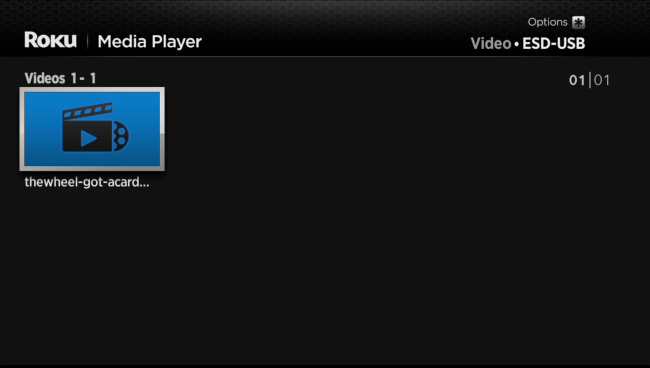
2. Use the Plex Media Server and Roku channel
You can setup Plex on Roku with the following steps:
– Download and install Plex Media Server. After installation, create a Plex log in ID.
– Add media content on to Plex library according to the type of your content (i.e. Movies, TV Shows, Music, Photos, or Home Videos).
– Plex channel for Roku is now available and you can buy it from Roku store. After making the Plex channel run on your Roku media player, you can watch movies, TV shows, home videos and more you have added to Plex server with Roku player on TV.
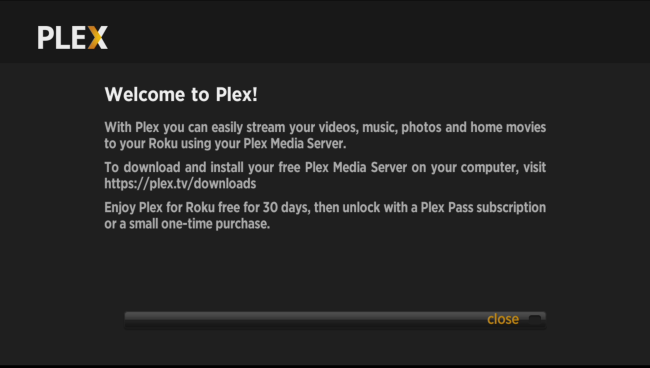
Plex is a very mature media-library solution, and it can even automatically transcode media files on the fly, ensuring they’ll play back on your Roku even if they’re in an unsupported format.
3. Access files over the Network with Roku Media Player
The Roku Media Player channel can also connect to DLNA server on your local network and wirelessly stream videos and music from them. If you’re using Windows, you can use the “Media streaming options- control panel to configure Windows to function as a DLNA server. You should then be able to browse the shared media files on your Roku and play them over the network -; as long as your PC remains powered on.
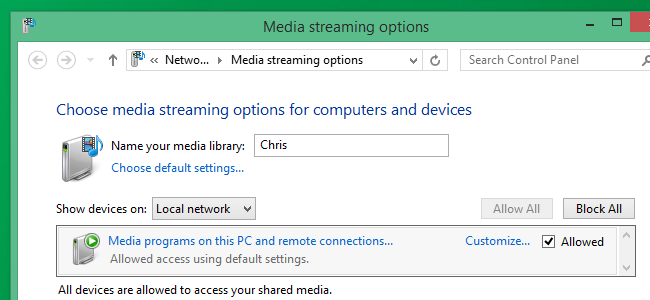
Make sure the Roku and your computer are on the same local network, you’ll see DLNA servers appear alongside USB devices when you open the Roku Media Player channel.
Related Articles:
- The Best Way to Play MKV on Roku 4 with Subtitle
- How to Backup Blu-ray for Roku 3?
- How to Watch DVD movies via Roku 3 on HD TV?
- How to Play H .265 encoded videos on VLC Player ?
- How to Play H .265/HEVC on Kodi flawlessly ?




 Pavtube New Official Site
Pavtube New Official Site


