Overview | Guide | Tech Spec | Review
Part 1. How To Convert DVD To Video/Audio On Mac
Step 1: Load DVD files
Insert a DVD into your Mac’s hard drive and run the program, then click File > Load DVD to import the DVD file. DVD Ripper for Mac supports DVD-9/5, IFO and .dvdmedia files. You can also drag DVD files to the program directly. Note that the default settings only read the main movie without the DVD menu.
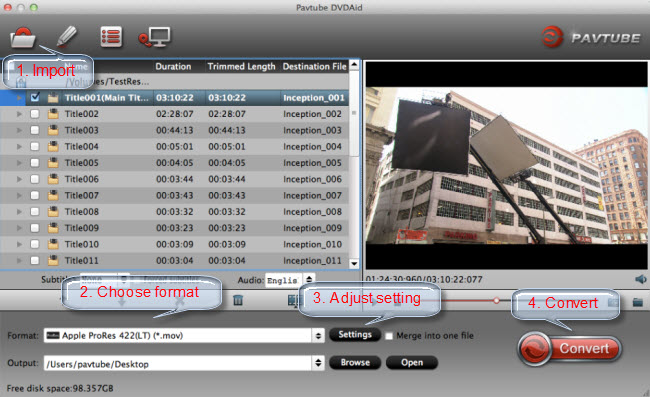
Tips: After the files are loaded, you can select the subtitles and audio track you prefer. On the right windows, you can preview your files and take snapshots of your favorite movie scenes.
Step 2: Select the output video/audio format
Click the small icon (showing your original format) on the right of each video clip and the format list will pop up. You can navigate to choose the format you want from the Common Video list. And if you want to convert your DVD for portable devices, you can find the icon of your device and set it as the output format to rip DVDs to videos with optimized settings for your device. Video presets for iPhone, iPad, iPod, PS4, Xbox OneS and more are provided.

If you want to customize output video quality, click “Option” button from the pop up window to customize video quality like resolution, frame rate, bit rate, audio quality etc.

Step 3: Start the conversion process
After you’ve adjusted your settings to the way you want, click the Convert button to rip your DVDs. When the conversion process is finished, the converted DVD movie folder in your hard drive will automatically open. Now just enjoy it anywhere you like.
Part 2. How To Edit DVD Movies On Mac
Before the conversion, you can edit and customized your DVD movies in the following ways. You can click Edit on the Menu bar of the Edit icon on the right of each video clip to enter the Video Edit window.

Trimming: This function enables you to rip any part of the DVD movie you need and helps you customize the size of video.
Cropping: It allows you to cut the black margins of the movie. You can also customize the video frame size: Keep Original, full screen, 16:9 or 4:3.
Rotation: Rotate the video like horizontal flip, vertical flip and more.
Video Adjustments: You can customize the brightness, saturation, contrast and volume, etc. You can also apply different movie styles such as “Emboss”, “Negative”, “Old film” and “Gray”.
Subtitles: You can insert plug-in .srt, .ssa, .ass subtitle files to your movie to make it better understood.
Watermark: You can add text or image watermarks on the movie to make it more personalized.




 Pavtube New Official Site
Pavtube New Official Site