Many people have lots of WMV files that want to play on a standard DVD player like the below questioner:
“I have a .wmv movie I would like to burn to a DVD to play on a standard DVD player connected to my TV (not just on my computer). I have several pieces of software that can convert the .wmv file to another format, but don’t know which format I should convert it to. Any suggestions?”
In fact, there are two ways to play WMV on a DVD Player: method 1: burn WMV to a DVD; method 2: convert WMV to DVD player supported format. Here, the article will introduce you the two ways in detail.
Method 1: Burn WMV to DVD for Playing on DVD Player
Pavtube DVD Creator is an easy-to-use DVD-burning software. It can burn AVI, WMV, MP4, MOV, MTS, Tivo, etc to DVD video. The beneficial DVD menu customizing features allow you to change the DVD menu template/style, menu text, display aspect ratio and background, you can also set chapter maker and playback mode.
Step 1: Run the DVD Creator software, import WMV file into it for burning DVD disc project.
Step 2: Switch to the menu pane, double click a DVD menu beneath the Menu Template to apply it to your DVD. You can customize the background video/image, background music, text, title thumbnail and more for your DVD menu. You can also choose the DVD quality at the bottom of the software, higher quality requires bigger DVD disc volume.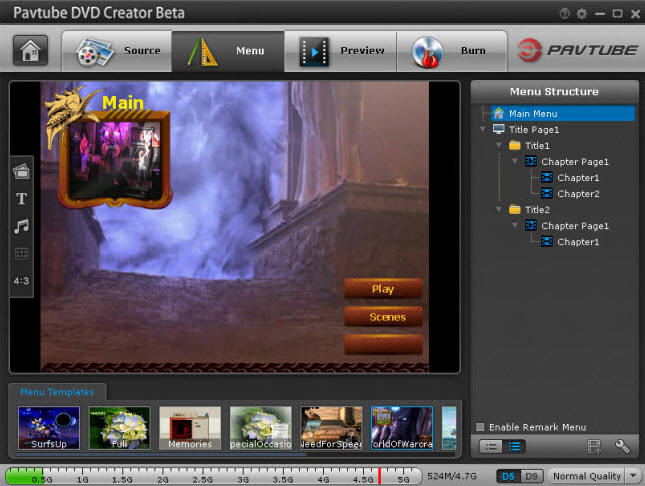
Step 3: Click the “Burn” button to start burning WMV to DVD. Once the process ends, you can play your DVD burned from WMV on DVD player. 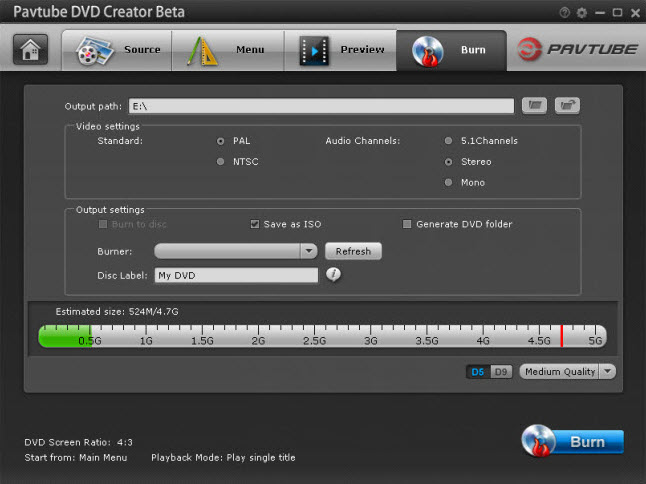
Method 2: Convert WMV files to DVD Player supported format
To convert WMV files to DVD player supported format, you need a WMV to DVD player converter. Here, I recommend Pavtube Video Converter Ultimate for you. It is a comprehensive and professional video software. It can works on WMV, VOB, H.265, AVI, MOV, M4V, etc and change them to DVD Player supported format. During the process, it allows you to reset video codec, size, framerate and audio channel, codec, sample rate to get the most suitable video for your DVD player or other multimedia players. (Read review)
If you are a Mac user, the equivalence product is iMedia Converter for Mac, which can change WMV to DVD player suitable format on Mac OS X 10.11 El Capitan. Now, you can get it at 20% off discount.
Free download and install

Other Download:
– Pavtube old official address: http://www.pavtube.cn/blu-ray-video-converter-ultimate/
– Cnet Download: http://download.cnet.com/Pavtube-Video-Converter-Ultimate/3000-2194_4-75938564.html
Step 1: Import WMV to the app
Start the program on your computer, click “File” > “Add Video/Audio” or “Add from folder” to input your source WMV files to the application.
Step 2: Choose VOB format
From “Format” bar drop-down option, choose “VOB Format” > “DVD-Video Format – NTSC(*.vob)” or “DVD-Video Format – PAL(*.vob)” as output format.
Learn also: Play TV Program on Old DVD Player
Note: PAL and NTSC are analog television systems. PAL format is common for Europe and Asia. PAL is used in almost all Western European countries, Australia and in some countries of Africa, South America and Asia. NTSC is a Color TV standard for the United States, Canada, Japan and other countries of North and South America and Asia.
Tip: DVD player only accepts VOB format encoded with MPEG-2, so you can open profile settings to make sure or change the codec is MPEG-2.
Step 3: Convert WMV to DVD Player
Hit right-bottom convert button to carry out the conversion process from WMV to DVD Player supported VOB. When the process finishes, open output folder to locate the generated VOB file for DVD player.
Both the ways are easy to operate. You can choose any one of them to help you play WMV file on DVD Player.
Related Software:
BDMagic for Windwos/Mac – The best Blu-ray solution to rip and backup any commercial and region-locked Blu-ray to H.265, M3U8, MP4, MKV, AVI, FLV, etc.
DVDAid for Windows/Mac – Capacity of ripping copy-protected and homemade DVD to iPhone 6S, iPad, Surface Pro, Synology NAS, Seagate Wireless Plus, etc with suitable format.
ByteCopy for Windows/Mac – It can rip Blu-ray/DVD to lossless MKV keeping multi-track subtile/audio and all chapter markers.
Related Articles:
- How to Watch Blu-ray Movies on OPPO DVD Player with Lossless Multi-track MKV?
- Two Ways to Watch H.265 Video on Android Phones
- Watch MKV and AVI movies on Moto X Pure Edition
- Watch YIFY Movies Without Movies Official Codec on Devices
- Put 3D FLV Contents on Google Cardboard Via Android/iOS Devices




 Pavtube New Official Site
Pavtube New Official Site


