Windows Media Video (WMV), a type of compressed video file format, is one of several standard formats available today. But it is a headache cause even the new QuickTime Player 7 can’t open .wmv files. Fortunately, there are some tips to make you play WMV files in QuickTime Player 7 and older versions.
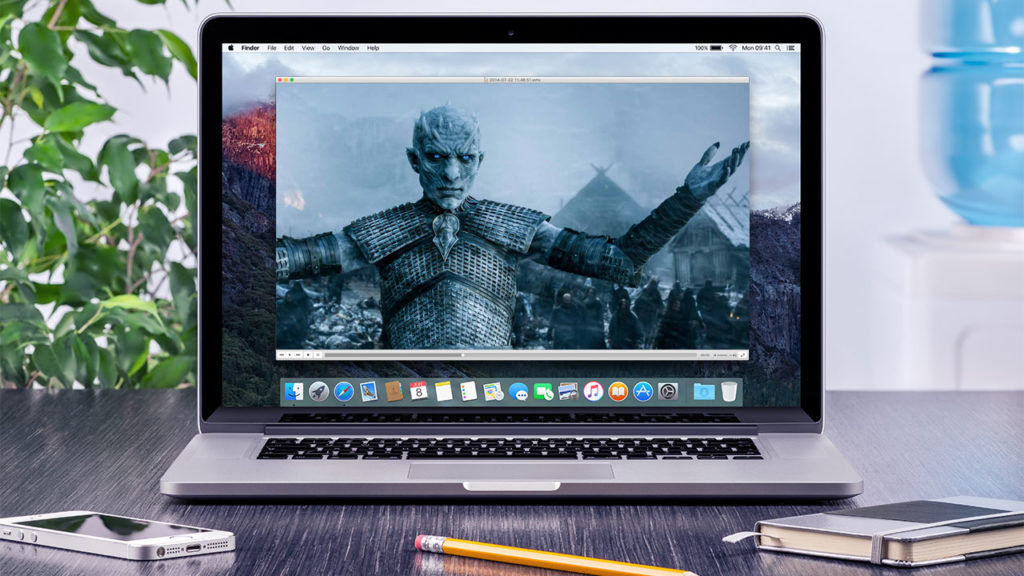
Method 1: Download WMV Player
If QuickTime Player doesn’t open your file, search the Mac App Store for a third-party media player that supports the format of your file. You can search using the format name or the filename extension (such as .avi, .wmv or .mkv). Now, go to Mac App Store and then search WMV Media Player. Popular WMV Media players on Mac to replace QuickTime have:
1. VLC Media Player
The most versatile player out there, VLC media players lets you play WMV files, although it’s only a playback solution; it doesn’t let you edit WMV files in QuickTime supported apps including iMovie and Final Cut. The great thing about VLC Media Player, however, is that it’s lightweight, fast, and can handle almost any media format you throw at it.
2. MPlayer OSX
This player emerged out of the Google Codes project as an attempt to create an all-round player. MPlayer OSX is a simple but powerful video player designed specifically for Mac and can handle WMV playback.
Method 2: Download and install Flip4Mac Plugin
This is probably the easiest solution to watch WMV files because it enables QuickTime playback of WMV files. This plugin, created by Telestream, allows you to import, export and play Windows Media video and audio files on your Mac. The Flip4Mac WMV plug-in also works with other QuickTime based apps like iMovie and Final Cut Pro, meaning you can even edit WMV files on your Mac too. Download MPlayer OSX
Method 3: Convert the WMV file to a QuickTime format
The top-notch option for converting WMV files for QuickTime Player 7 playback on your Mac Pavtube iMedia Converter For Mac. It features a friendly user interface that will be more comfortable to some Mac users and it supports conversions of over 160+ video format types. Actually, it is a killer tool for converting videos of all formats, i.e, it can convert WMV to QuickTime, AVI to QuickTime, MKV to QuickTime, H.265/HEVC to QuickTime and many other formats video to MP4 or any other major video format supported by the Mac.
Pavtube iMedia Converter for Mac is also an excellent Blu-ray Ripper that can rip Blu-ray to QuickTime and convert DVD to QuickTime playable video files. Read top 5 reasons to choose Pavtube iMedia Converter for Mac and download this tool from below buttons:
Steps to Convert WMV to MOV for QuickTime Player 7 on Mac including macOS Sierra
Step 1: Load WMVI files
After installation, just open this app to enter into its default interface. Then, in the top left hand corner of this app’s interface, click the “Files” button to import the WMV files you want from the computer. Or, directly open the folder to find your favorite WMV files, and then drag these target files to this program. This video converter supports batch conversion so you can add multiple WMV files and batch convert them to QuickTime.

Step 2: Choose output format
Select and custom output format. Click “Common Video” > “MOV – QuickTime (*.MOV)” to get the optimized output file for WMV to QuickTime conversion on Mac.

Tip: You can also check the “Settings” box, and set video codec, video size, Bitrate, frame rate to get a decent video you want on your QuickTime player.
Note: The WMV to MOV Converter Mac additionally offers you some useful edit functions for making your videos more enjoyable. You can split, crop, add cool effects to your media files or capture your favorite scene of the video.
Step 3. Start to convert WMV to MOV on Mac
Hit the “Convert” button and let this smart Mac WMV to MOV Video Converter do the rest for you! This video converter was specifically designed for Mac OS users. It performs greatly on iMac, Mac Pro, MacBook, MacBook Pro, MacBook Air either with Mac OS X 10.12 macOS Sierra, Mac OS X 10.11 El Capitan, 10.10 Yosemite, 10.9 Mavericks, 10.8 Mountain Lion, Mac OS X Lion or Mac OS X 10.6 Snow Leopard.
Choose any way to watch your WMV files in QuickTime Player 7 on Mac.
They Also Downloading – Pavtube ByteCopy– Rip Blu-ray encoded VC-1 and AVC codec to QuickTime video. – Convert DVD to MOV/MP4/M4V by removing copy protection. – Rip BD/DVD to multi-track MP4/MOV with multiple subtitle/audio. |
Related Articles:
- Nintendo Wii Video Converter: Play MKV, AVI, MP4, WMV, MOV on Wii/Wii U
- Convert MKV to WMV for Windows Media Player
- How to Play a WMV File on a Standard DVD Player?
- Remove Audio/Sound/Background Music From MKV, AIV, WMV, FLV
- Top WMV Video Converter and Editor Applications








 Pavtube New Official Site
Pavtube New Official Site


