It seems that even though you have a professional Blu-ray Ripper to help you rip Blu-ray to MKV, you still can’t play them freely, even on Roku 4. That’s because some Blu-ray are encoded with VC-1 and No VC-1 hardware decoder in Roku 4. So when you rip VC-1 Blu-ray to MKV, that’s VC-1 MKV and Roku 4 can’t play VC-1 MKV.
- Quick link: What is the difference between AVC and VC-1?
Problems about VC-1 MKV playback issue on Roku 4
“I’m looking at buying a Roku 4 but I need to know how my blu-ray rips will play. Many should play fine because they match Roku’s supported content (MKV with h264 video). But, my Lord of the Rings blu-ray rips are encoded in VC-1. Based on my research, Roku 3 will play VC-1 if it’s inside of a WMV, but not if it’s inside an MKV. How about Roku 4?”
Rokus will direct play VC-1 in a WMV container if and only if you are using an old Roku like an N1000 or other first gen Roku. But when it comes to Roku 4, accroding to their support pages VC1 has disappeared completely so I can’t really believe what is there anymore.
The following media file formats are supported:
Video — H.264/AVC (.MKV, .MP4, .MOV), on Roku 4 only: H.265/HEVC (.MKV, .MP4, .MOV); VP9 (.MKV)
Audio – AAC (.MKV, .MP4, .MOV); MP3(.MP3, .MKV); WMA (.ASF, .WMA, .MKV), FLAC (.FLAC, .MKV), PCM (.WAV, .MKV, .MP4, .MOV), AC3/EAC3 (.MKV,.MP4. .MOV, .AC3), DTS (.MKV, .MP4, .MOV), ALAC (.MKV, .MP4, .MOV, .M4A)
Image — JPG, PNG, GIF (non-animated)
Only supported file types are shown in the Roku Media Player channel. The channel hides unsupported file types.
Multichannel AAC is not supported on all Roku models. Roku TV’s and Roku 4 set-top-boxes do support multichannel decode to PCM stereo.
On Roku set-top-boxes Dolby Digital audio (AC3, EAC3) is only supported via pass through.
DTS is only supported via pass through on both Roku set-top-boxes and Roku TV’s. You must connect your Roku player via HDMI or S/PDIF to a TV or receiver capable of decoding Dolby Digital or DTS in order to hear videos with audio tracks in those formats.
Some media server software may convert files into Roku compatible formats.
DRM-protected content is not supported.
How to Play VC-1 MKV on Roku 4?
Maybe you can try to convert VC-1 MKV to H.264 MKV, or you can re-rip your Blu-ray rips to H.264/AVC MP4, MKV directly with your MakeMKV. Here, we choose to convert VC-1 MKV to Roku 4 supported format with third party video transcoder.
I choose to use Pavtube Video Converter Ultimate to convert VC-1 MKV to Roku 4. This video converter can convert any video like H.265/HEVC, VRO, TS, AVCHD, XAVC, DJI Phantom 4 4K video to Roku 4 compatible H.264/AVC (.MKV, .MP4, .MOV) and H.265/HEVC (.MKV, .MP4, .MOV) with right audio codec. It even can rip Blu-ray and DVD to Roku 4. Recently, it has just upgraded to 4.8.6.7 version to support MKB61 Blu-ray rip. It also can directly rip Blu-ray encoded VC-1 and AVC Blu-ray to H.264/AVC MKV for Rou 4, Kodi, OHC . If you are running on Mac OS X, turn to iMedia Converter for Mac. learn >>the top 5 reasons to choose Pavtube iMedia Converter for Mac. If you haven’t got the software, download it now and let’s start the conversion.
Free download and install
Steps to Convert VC-1 MKV to Roku 4
1. Add movies
Run the Roku 4 Movie Coverter; click the Add button to load movie files to the program from your computer. You can also directly drag the video files into the program.

2. Select the output format
Hit the Format box and choose Roku playable format. To store your movies on Roku 4 for widely using, you’d better encode them to .mp4, .mov, or .mkv, etc compressed format.
Learn also >> 4K to Roku 4 | MKV to Roku with Subtitle | Blu-ray to Roku
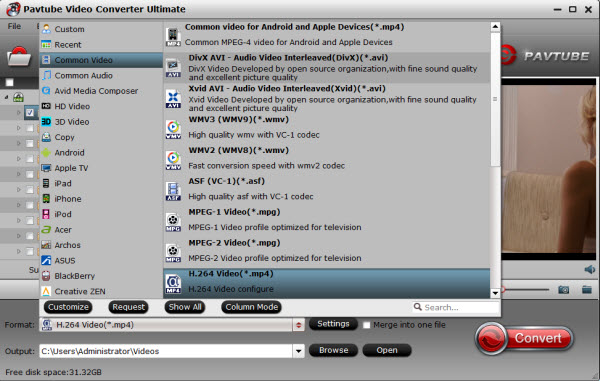
Tip: If you like, you can click “Settings” to change the video encoder, resolution, frame rate, etc. as you wish. Keep in mind the file size and video quality is based more on bitrate than resolution which means bitrate higher results in big file size, and lower visible quality loss, and vice versa.
3. Start to convert videos to Roku 4
Simply click the Convert button to start encoding video to MP4/MKV for Roku. Within several minutes, you can find the converted file on your computer by clicking the “Open” button.
Afterwards, it’s free to stream your converted VC-1 MKV with Roku 4. Make sure the wireless network connection is accessible among the Roku and iPad, Apple TV, PS3, HD TV or other media players. What’s more, you can also set Plex on Roku for Blu-ray/DVD playback on Roku.
News!! Pavtube Studio is holding on Summer Vacation Promotion, visit the page to see what you can get if you purchased Pavtube Video Converter Ultimate.
Related Articles:
- How to Stream DVD Movie to Roku 3 for Playing on HD TV
- How to watch videos and movies on Roku 3?
- Play Video_TS on Roku 4 via Plex
- Backup DVD to Roku 4 (H.265) for View Samsung 4K TV
- Roku 3 Not Playing Blu-Ray Rips?






 Pavtube New Official Site
Pavtube New Official Site


