Why PS4 Pro Won’t Play MP4?
We get the information from PS4 Pro official website the that PS4 Pro can support the MP4 video format, however, there are many people can’t play the MP4 on PS4 Pro successfully, we get the main issues that user feedback online when user play MP4 on PS4 Pro, and based on these issues, this articles provide you some ways to solve the problem that PS4 Pro won’t Play MP4.
Q1: "I have some mp4 videos on my usb. When i go to ps4 pro, the mp4 doesn’t show up "
Q2: "I open the ps4 pro to play my mp4 video, and the mp4plays the audio but no picture, who can tell me why?"
Q3: "I read the manual and learned PS4 supports most file types including MP4. I just confused why my PS4 could play some of my MP4 files, while refuse to play other MP4 files. That’s weird."
Most people meet the same issues when you play the MP4 on PS4 Pro. Whatever the video or the audio, the PS4 Pro can’t play the MP4 smoothly, why? This article will provide you the best answer and way.

A video files contain 3 parts.: Video format, audio format, container format. MP4 is a container format which contains different video and audio codec. PS4 Pro only supports playing MP4 files encoded with H.264/MPEG-4 AVC High Profile Level 4.2 (AAC LC). Your MP4 is not encoded with PS4 Pro compatible codec, you will fail to stream or play MP4 on PS4 Pro. Sometimes, your MP4 file, only the MP4 video codec or the audio codec is compatible PS4 Pro, you may can see the video without listening to the audio or listen to the audio without watching the video. Only MP4 video and audio codec both are acceptable by PS4 Pro, you can watch the MP4 on PS4 Pro smoothly without any video and audio issues.
PS4 Pro Hot Search: MKV to PS4 Pro | Convert 4K Blu-ray for PS4 Pro | H.264 to PS4 Pro
How to play MP4 on PS4 Pro?
You know the reason why you can’t play the MP4 on PS4 Pro smoothly, you can know the solution. You have 2 options:
Option 1: You can adjust your MP4 video and audio codec to PS4 Pro compatible codec
Option 2: Change you MP4 thoroughly, it means you can switch your MP4 to other video formats that PS4 Pro can support.
TIP: PS4 Pro Supported Main video formats
| PS4 Pro Supported Main video formats | ||
| Format Container | Video Codec | Audio Codec |
| MP4 | H.264/MPEG-4 AVC High Profile Level4.2 | AAC LC, AC-3 (Dolby Digital) |
| MKV | H.264/MPEG-4 AVC High Profile Level4.2 | MP3, AAC LC, AC-3 (Dolby Digital) |
| AVI | MPEG4 ASP, H.264/MPEG-4 AVC High Profile Level4.2 | MP3, AAC LC, AC-3 (Dolby Digital) |
| MPEG-2 TS | H.264/MPEG-4 AVC High Profile Level4.2, MPEG2 Visual | MP2 (MPEG2 Audio Layer 2), AAC LC, AC-3 (Dolby Digital) |
Whatever you choose option 1 or 2, you can’t get the result on PS4 Pro, you need a software assistant which can help you to play MP4 on PS4 Pro successfully? Which software will be your best video friends? No doubt, Video Converter Ultimate for Windows/Mac is the video converter that you are struggled to find. The friendly and clean interface will attract you firstly, when you see these buttons on the interface, you have known how to use this software. This software allows you to import many video formats, MP4 is included too. You can find about 250+ video formats as the output, such as: MP4, MKV, AVI, H.264, WMV, etc.
Except the basic input and ouput functions, you can do the master of your video, why to say that? The editing and setting video features are waiting for you. About the setting menu, you can adjust the MP4 video and audio codec, video size, frame, etc. In the editing menu, it’s more interesting, you can edit the MP4 video background: color, brightness, saturation. You can cut the MP4 video, choose the start point and end point by manual or input the cut time. Also, you can add the watermark, text, subtitles in video, you can choose to replace the audio too.
When you choose to the MP4 with H.264 codec, you may be surprised about the conversion speed, so fast, unbelievable. Do you want to know the truth?With the NVIDIA CUDA technology and AMD ® Accelerated Parallel Processing (APP), Pavtube Video Converter Ultimate can largely accelerate video encoding speed to save you mush time when transcoding/converting/ripping video files from MP4 to another by using H.264 codec. Conversion at 6 X faster speed than any other video converter. The high stability can support the batch video operation, you can deal with 10+ video. This information is not enough, you want to know more and more? Click here to enter this video converter big world.
How to convert and play MP4 files on PS4 Pro
Step 1: Load AVI files into the program.
After you install the software successfully, open this software, click “File” > “Add Video/Audio” or “Add from Folder” to load uncompatible MP4 files into the program. Except converting all kinds of common video files, you can also load DVD movies, Blu-ray movies into the video converter and convert DVD &Blu-ray movies to playable devices supported formats, such as: Iphone 7/7 plus, Sony, Samsung, iPad, etc.

Step 2: Specify output file format.
When you import MP4 video to the software well. You have 3 options to convert MP4 to PS4 Pro acceptable video formats. For example:
Option 1. Click “Format”, from its drop-down option, choose PS4 Pro supported MP4 codec from “Common Video” > “H.264 High Profile Video(*.mp4)” to output.

Option 2. You can also choose to output PS4 Pro preset profile formats by following “PS3” > “PS3 Video(1080p) MPEG-4(*.mp4)” from “Format” drop-down option, which is also workable on PS4 Pro. If you feel a little uncomfortable, you can click the "Setting" button at the right of this video converter, then click "Save As", at the Save Profile window, you can define the output video format as PS4 Pro Video(1080p) MPEG-4(*.mp4), click "OK". After the setting is done, you go back to the format list and click the "Custom", you can find your new PS4 Pro Video(1080p) MPEG-4(*.mp4). Next time, when you need to use this file, you can find it easily.
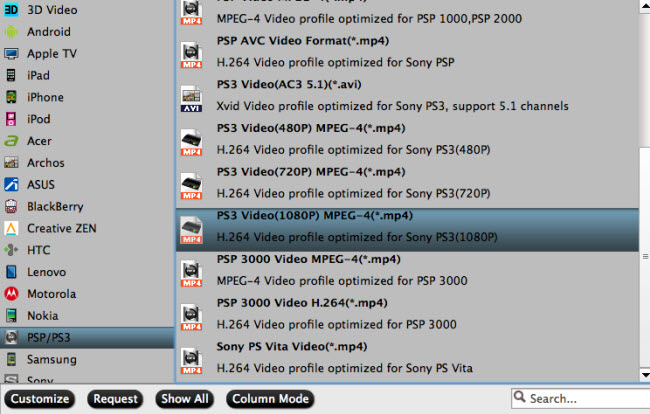
Option 3. Click “Format”, from its drop-down option, choose PS4 Pro supported video format, such as: MPEG-2 as the output, any video format that PS4 Pro supports, you can find at here.
Step 3: Start MP4 to PS4 Pro supported file formats conversion
After the output format choice is done. Go back to the main interface, then click right-bottom “Convert” button to begin the conversion from MP4 to PS4 Pro supported file formats conversion process. Just wait for a while, a brand new MP4 file will appear before your eyes.
Watch MP4 on PS4 Pro with an external USB hard drive
After solving the video issue, the next step is to enjoy MP4 on PS4 Pro by 2 clicks.
Step 1. Insert the USB into one USB port of PS4 Pro console.
Step 2. Turn main menu of the PS4 Pro, go to Settings > Application Saved Data Management > Saved Data on USB Storage.
Now you can transfer MP4 converted videos to PS4 Pro at will. Not limited to MP4 video, when you meet other video issues when you play on PS4 Pro or other media player, you can ask help for this video converter, this software can help you to remove all the video hinder.
You can know more:
- YouTube Videos Not Played on PS4 with Web Browser Solved
- Play AVI to PS4 Pro with USB
- Play Videos With Subtitle From USB With PS4 Media Player
- Watch Halloween Disney Movies on PS4/PS3/PSP
- Best DVD to PS4/PS3 Converter Reviews in 2017






 Pavtube New Official Site
Pavtube New Official Site


