Say you have a movie on DVD, but you want to watch it with QuickTime on your Mac (masOS High Sierra). You can “rip” that DVD—or turn it into a mov movie file on your Mac—to play DVD with QuickTime whenever you want. Here’s how to do it.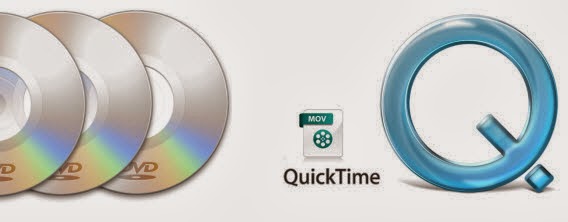
The guide aims to solve the following “Playing DVD using QuickTime” questions:
”I would like to know how I could convert a DVD to Quicktime format (or even avi, mov, mpeg) so that I can have a link on my website and viewers can view the short clip, with sound. All of the DVD’s I’d like to convert are copyright protected.”
”Is it possible to extract a DVD to .mov for playing in quicktime without having to spend money? I use Handbrake, which is great; however, I would prefer to have my files as .mov instead of .mp4. Is there something out there like Handbrake that is free without catches? Are there other alternatives?”
Ripping a DVD movie to your hard drive for QuickTime can seem complicated, but it’s actually pretty simple. There are a lot of ways to do it and a lot of different programs out there, but our favorite method uses a program called Pavtube BDMagic for Mac <review>. It’s easy to use. It’ll convert your DVD movies to QuickTime compatible formats on Mac, iMac, MacBook Pro. Learn QuickTime supported video and audio format below:
|
Media Type
|
File Formats
|
Codecs
|
|
Video
|
QuickTime Movie (.mov), MPEG-4(.mp4, .m4v), MPEG-2 (OS X Lion or later), MPEG-1, 3GPP, 3GPP2, AVCHD (OS X Mountain Lion or later), AVI (Motion JPEG only), DV | MPEG-2 (OS X Lion or later), MPEG-4 (Part 2), H.264, H.263, H.261 |
|
Audio
|
iTunes Audio (.m4a, .m4b, .m4p), MP3, Core Audio (.caf), AIFF, AU, SD2, WAV, SND, AMR | AAC (MPEG-4 Audio), HE-AAC, Apple Lossless, MP3 |
What’s more, this DVD to QuickTime converter also can rip and convert Blu-ray to QuickTime playable formats with original video quality on Mac. It also can allows users to adjust A/V parameters, display aspect ratio and deinterlacing video. Other functions like video trimming/cropping, adding external subtitles to Blu-ray/DVD movies, adding watermark, etc are also supported.
How to Rip and Convert DVD to QuickTime on Mac with lossless quality?
Note: This Top DVD to QuickTime Converter for Mac Supported OS: Mac OS X 10.11 El Capitan, Mac OS X 10.10 Yosemite, 10.9 Mavericks, 10.8 Mountain Lion, 10.7 Lion, 10.6 Snow Leopard, 10.5 Leopard
Step 1: Load DVD Movies.
Open the DVD to QuickTime converter on Mac and insert the DVD you want to convert to QuickTime into your DVD-ROM and click “Load DVD” icon to import the DVD movies. When the files are loaded, you can select the subtitle and audio track as you like.
Step 2: Choose format for QuickTime
Click “Common Video” > “MOV – QuickTime (*.MOV)” to get the optimized output file for DVD to QuickTime conversion. MP4/M4V format is also OK for outputting.
Tip: If you like, you can click “Settings” to change the video encoder, resolution, frame rate, etc. Remember bitrate higher results in big file size, and lower visible quality loss.
Step 3: Start DVD to QuickTime Conversion.
When everything is OK, press the big “Convert” button to start DVD to QuickTime MOV conversion on Mac, iMac, MacBook Pro. Once completed, locate and find the generated .MOV files by clicking “Open” icon on application UI, and you are able to import converted DVD movie to QuickTime for enjoying on Mac without hassle.
Furthermore, this free DVD to QuickTime converter for Mac supports both normal DVD and copy & region protected DVD. It can freely convert DVD with the restriction of CSS, Region, UOPs, APS, and Sony ARccOS.
Related Articles:
- How to Play H.265/HEVC Video on QuickTime on Mac El Capitan?
- How to Play MKV File on QuickTime on Mac El Capitan?
- How to Play Video on Yosemite with QuickTime Alternative?
- HandBrake Mac Tutorial on Mac OS X 10.11 El Capitan
- How to Play DVD on Apple TV 4 via Plex Channel?




 Pavtube New Official Site
Pavtube New Official Site


