Have you met the trouble that you can’t play some AVI files on Panasonic DVD Player via USB? If you searched on Google, you would find that it was a common issue. So you might ask whether Panasonic DVD Player supports AVI files or not. The anwer will be yes, partly. Why did I say like this? You can read two questions on AVI to Panasonic DVD Player firstly:
Question 1: It’s a Panasonic DVD player. Couple of months old. After it didn’t play the .avi, I looked through the specs. It plays every single file format I have ever heard of (plus some fucking weirdo ones) but NOT .avi. Why?
Question 2: I have a Panasonic S48 DVD player which will play avi files from a flash drive.
But only some avi’s and not mp4 or mkv.
I searched Panasonic DVD Player manual and caught a snapshot below from this site: ftp://ftp.panasonic.com/dvdplayer/om/dvd-s68_en_om.PDF
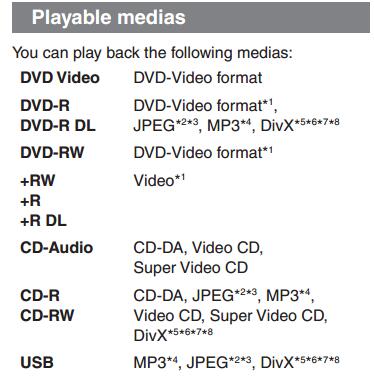
This picture is for Panasonic S68 DVD Player. It says that if you want to play AVI on Panasonic S68 DVD Player, the file extension has to be ‘.DIVX,’ ‘.divx,’ ‘.AVI,’ or ‘.avi’, otherwise, you can’t play AVI files on Panasonic DVD Player. But according to the question 1, the questioner represented that through the specs of his new Panasonic DVD Player, it plays every single file format he has ever heard of (plus some fucking weirdo ones) but NOT .avi. And we have to stress that this question is asked in Reddit in September. Guessing his Panasonic DVD Player is the newest version. So I searched the user manuals of Panasonic DMP-UB900, which is 2016 version and supports 4K Blu-ray. In its Playable Medias, it supports AVCHD, MKV, AVCHD, AVCHD 3D, MP4, MPEG2, NO AVI.
I also read some other user manuals of Panasonic DVD Player 98RV1, Panasonic DVD Player CT-G2946L, Panasonic DVD Player CT-G2946L, Panasonic DMP-BDT360, etc and get the conclusion below:
| Some Panasonic DVD Players only support DivX AVI, then some support XviD AVI while the rest don’t support any AVI files. If you want to know if your Panasonic DVD Player supports AVI or not, check the User Manual! |
Make All AVI Files Playable on your Panasonic DVD Player
Anyway, if you have some AVI files that can’t play on your Panasonic DVD Player, how can you do? You can use some Video Converters to transcode your DivX AVI to XviD AVI, XviD AVI to DivX AVI or convert all AVI files to other Panasonic DVD Player supported formats.
Pavtube Video Converter Ultimate will be the best choice. This video converter is an all-in-one Video to Video Converter + Blu-ray Ripper + DVD Ripper + Audio Converter. Generally speaking, it can convert virtualy any video to another format and rip both commercial Blu-ray and DVD to digital files or convert audio formats. With built-in video editor, you can add subtitle to video, remove/replace audio in video, trim/crop/merge/split video, add watermarks, adjust video aspect ratio, etc. As for the functions of helping you view AVI files on Panasonic DVD Player, it can:
– Convert DivX AVI to XviD AVI for Panasonic DVD Player
– Convert XviD AVI to DivX AVI for Panasonic DVD Player
– Convert DivX, XviD, AVI to MP4, MKV for Panasonic DVD Player
– Transcode MKV, MP4, H.264, WMV to AVI for Panasonic DVD Player
– Re-encode AVCHD, MXF, MTS, VRO, Tivo to AVI, MP4 for Panasonic DVD Player
– Remove DVD and Blu-ray region codes for all Panasonic DVD Players.
Free Download and install:
Note: The equivalent Mac version is iMedia Converter for Mac. Now you can use it to convert AVI videos to Panasonic DVD Player.
Steps to convert AVI to Panasonic DVD Player
Step 1: Add source AVI file
Launch the excellent AVI to Panasonic DVD Player Converter. And then click “Add Video” import your source materials in .wmv format. Besides AVI, you can also load FLV, MKV, AVI, VOB, TiVo, MPG, MOV, etc. files to the program. Batch conversion is supported so that you can add multiple files.
Tips: (Only for Canada) Subtitle text file is not supported. So you can choose subtitle streaming in "Subtitle" at the bottom of the chapter list. Then you original subtitle streaming will be hardcoded into the video then your Canada Panasonic DVD Player doesn’t need to read the subtitle file.
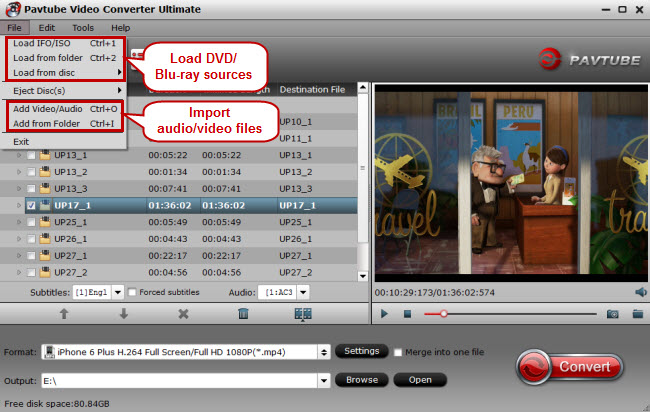
Step 2: Choose a Panasonic DVD Player Supported profile
Check your Panasonic DVD Player user manual, choose DivX AVI, XviD AVI or MP4 from "Common Video" and "HD Videp" acoording to your need. If you like, you can click “Settings” to change the video encoder, resolution, frame rate, etc. as you wish.
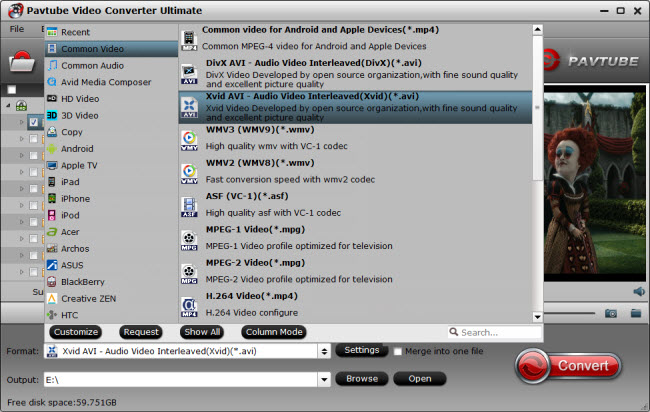
Step 3: Start converting AVI video to Panasonic DVD Player
After above settings, you can start the AVI to files to fit the Panasonic DVD Player. You can view the duration and remaining time of the conversion process, and choose whether to shut down computer and open output folder when conversion completed.
You can locate the generated AVI or MP4 files on output folder. Then, transfer the AVI or MP4 files to USB stick to stream on Panasonic DVD Player. Good luck to you.
Related Articles:
- Why won’t my Portable DVD Player play DVD discs?
- Failure to Play TV Programmes on Old DVD Player, What Format Should I Change to?
- Top 20 Softwares for Ripping DVD to AVI, Xvid, Divx
- Warner Bros DVD Movie to AVI with Multi-track for Playing on DVD Player
- Convert AVI to Play with QuickTime






 Pavtube New Official Site
Pavtube New Official Site


