AVCHD is a format that is used to store digital recording and HD videos. It is predominantly used in camcorders of high repute. Normally, the default media players on Android, iOS, Windows and Mac can’t play AVCHD files. To play AVCHD videos, you need some more powerful video players for Windows, Mac, Android, iOS. Here are some excellent AVCHD Video Players for Mac, Windows, Android, iOS after searched on Google and researched some reviews online.
Content Index:
Top Free AVCHD Players for Mac, PC, iOS, Android
Top 1: Free AVCHD Player
OS: Windows & Mac
Free AVCHD Player enables users to play AVCHD files in their PCs. Many people prefer this format because of the quality of videos that is obtained in the same and hence, this player can be quite useful for all of them. It is a simple tool that is fast, effective and safe. It even allows users to play their videos on a real time basis so that there is no time wasted. There is no need to install any additional programs as the video clips can be played directly on PCs with the help of this tool. Since AVCHD files are in HD, the software ensures that users enjoy the same experience without any loss in quality. This is something that has made the Free AVCHD Player one of the better known choices. The user interface is quite simple and is apt for anyone. Even those who are new to the technology can make their way into the tool without any assistance. The fact that it is a straight forward app that does not allow any complex settings is something which attracts novices to the same. The audio part of the clips is also in HD quality and this makes is even enjoyable for users.

Top 2: VLC Media Player
OS: Windows, Mac, iOS and Android
VLC Media Player is a favorite of many video watchers thanks to abundant format support, style, and customization options. There aren’t many videos this app can’t play and play amazingly well. It’s more than enough to be the only video player you’ll ever need on your computer. It plays most multimedia files as well as DVD, Audio CD, VCD, and various streaming protocols. Features includes simple, fast and powerful media player, plays everything: Files, Discs, Webcams, Devices and Streams, and plays most codecs with no codec packs needed: MPEG-2, DivX, H.264, MKV, WebM, WMV, and MP3.
PROS
- Supports a wide range of formats
- Good hotkey support
- Easy to use
- Very flexible and lightweight
- Integration with web channel streaming services
- Improved interface in version 2
- More format support in version 2
- Plays BluRay and AVCHD
CONS
- User interface is quite basic
- User interface slicker in Mac versio

How Search: Watch 4K in VLC | Play Blu-ray on VLC | Play H.265 on VLC | Rip DVD to VLC | fix HD TS choppy playback with VLC
Top 3: 5KPlayer
OS: Windows
5KPlayer plays your videos in high definition, can download them from Youtube or Dailymotion, and can even send them to your TV or big screen through AirPlay. Much easier than other media players yet still quick and reliable in everything it does. Perfect for those who just want to play videos without complications. Upon opening 5KPlayer you can easily choose which type of content to play. High definition video (including 4k and 5k), AVCHD, MP3 audio, DVD movies, and even streaming online radio are supported. The controls are what you would expect from a typical media player, with the addition of image manipulation controls.
PROS
- Very easy to use
- Equalizer and tuner
- Download videos from Youtube
- MP3 converter
- AirPlay Compatible
CONS
- Not very configurable

Top 4: KMPlayer
OS: Windows, Mac, Android and iOS
KMPlayer is a lightweight audio and video player for Windows that supports a wide range of different file formats, including AVCHD, AVI, ASF, WMV, AVS, FLV, MKV, and many more. KMPlayer has a small desktop footprint and its minimalist interface makes video playback quick and hassle-free. The player’s interface is fully skinable, and there are some nice aesthetic touches, such as the changing of colour on the player with every new track, amnd the ability to automatically import album art. There are all sorts of options to help you pimp and customize KMPlayer, such as visualizations, plug-ins and playback options. But the beauty of KMPlayer is that these are turned on at your request rather than being forced upon you at the outset.
PROS
- Highly customizable
- Light on resources
- Supports many audio and video formats
CONS
- None so far

Hot Search: Rip DVD to KMPlayer | Rip Blu-ray to KMPlayer | H.265/X265/HEVC Support Status in KMPlayer
Top 5: ALL Player
OS: Windows, Android
Similar to VLC media player, ALLPlayer is ideal for playing stubborn video files that won’t play in your usual video player. It supports subtitles and plays just about anything and if it can’t play a file, it will try to download the appropriate codec from the ALLPlayer website. If you need subtitles for a film, it will even try and download those as well although this function is very hit and miss. An unusual subtitle feature is an automatic voice recognition system that actually reads the subtitles for those who are visually impaired although again, it’s not very accurate.
PROS
- Matching subtitles downloader
- Voice recognition for subtitles
- Plays almost any format
- Great alternative to VLC media player
CONS
- Subtitles matching doesn’t always work
- Subtitle voice recognition poor
- Interface a bit dated

Convert AVCHD Files to play on Any Media Player
Apart from playing AVCHD video with AVCHD Player, you also can convert AVCHD files to normal HD MP4, MKV, WMV, MOV for common video players for Windows and Mac or to play on Android and iOS devices. To convert an AVCHD file for playback with any player or for further editing purposes, Pavtube iMedia Converter for Mac is an extremely helpful tool. It supports almost all of the popular file types in its lists of output format. With it, you can convert the AVCHD files to any video format that you’ll prefer. It can handle with all types of AVCHD recording video. It can easily convert 720p AVCHD, 1080i AVCHD, 1080p AVCHD and 2160p AVCHD MTS video. This AVCHD Video Converter will recognize your AVCHD files regardless of its recordings media (with support for AVCHD video from DVD disc, HDD, Solid-state memory card). Don’t worry about brands of your AVCHD camcorder, Pavtube supports them All.
Read Pavtube iMedia Converter for Mac review to learn more functions.
Step 1. Add AVCHD file to AVCHD converter
Run this AVCHD converter (Download Windows version), and click “File” to import the recorded AVCHD video. After importing, click the start playing icon under preview window to play AVCHD file.

Step 2. Choose desired output format
How to decide on the output format? It depends on the device with which you want to play, stream, or edit the AVCHD file. Click the format bar to select an output format well accepted by your device, or editing software.

Step 3. Edit AVCHD before conversion (Optional)
Create a movie story out of the AVCHD files with this AVCHD converter. Click “Edit” and you’ll be taken to the “Video Editor” window. Use “Trim” to get the AVCHD clip you want to save and convert; hit “Crop” tab to cut off black bars; add watermarks in three forms: text, image and video; and more.
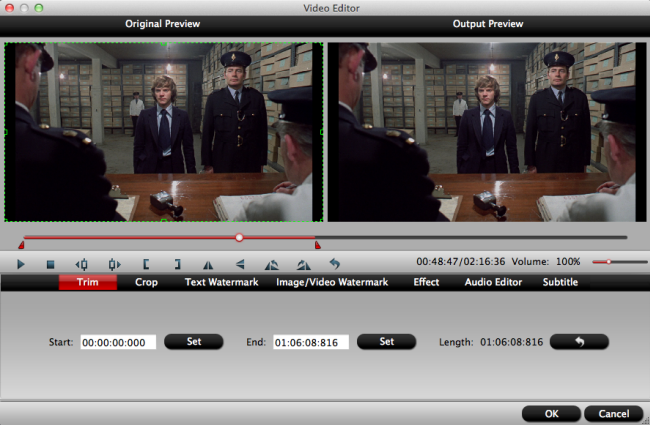
Step 4. Convert AVCHD file
Just hit on the big red button “Convert” on bottom right corner to start AVCHD conversion.
By this conversion, you can easily play AVCHD files on Windows Media Player, QuickTime and or edit AVCHD on iMovie.
Related Articles:
- Top AVCHD Converter to Play and Convert Sony AVCHD
- 3D AVCHD Converter for any player watch 3D
- return rwt(this>Convert M2TS to H.264 with MTS/ M2TS Converter
- Convert AVCHD/MTS/M2TS/M2T/TS to QuickTime MOV
- Backup Blu-ray to M2TS for playing on iMac




 Pavtube New Official Site
Pavtube New Official Site


