Do you want to play commercial DVDs on WD TV Mini Media Player? If you’re interested in doing likewise while having no idea about how-to, keeping reading a brief guide below. Here, you can simply connect WD TV Mini to your TV, plug a USB-connected storage into the player and you are ready to enjoy all your digital media in DVD for smothly playback.
When we’re eagerly awaiting the WD TV HD Media Player rumoured sequel, WD has launched an alternative that supposedly complements both its original and forthcoming players, called the WD TV Mini. As we know, the WD TV can not support commercial DVDs, so you have to rip them. How to make it possible for you to watch commercial DVDs on your wide screen TV via WD TV Mini Media Player. What you will need is Pavtube DVDAid forWindows/ Mac, it not only rips, but it encodes too. Below is a step-by-step detailed operating steps:
How to play commercial DVDs on WD TV Mini Media Player?
Step 1: Load DVD source.
First of all, Download it and insert your commercial DVD to WD TV Mini Media Player. Now it’s time to import DVDs into the software after launching it. Click “Load files” icon to choose DVD discs for loading. 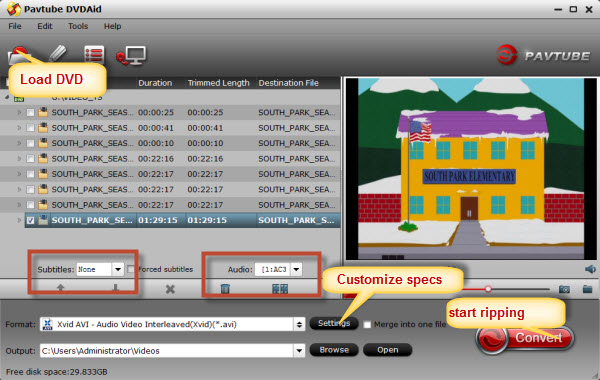
Step 2: Select subtitle and audio track
Click on the pull down menu of “Subtitle” and “Audio” respectively to select your needed subtitle and audio language.
Step 3: Select output format for WD TV Mini Media Player
Click on the drop-down list at the end of “Format” to choose an output format for WD TV Mini Media Player. Your selection should be in the range of AVI (Xvid, AVC, MPEG4), MPG/MPEG, VOB/ISO, MP4/MOV (MPEG4), RM or RMVB 8/9/10. Here I select “Commen Video – Xvid AVI – Audio Video Interleaved(Xvid)(*.avi)” as an example: 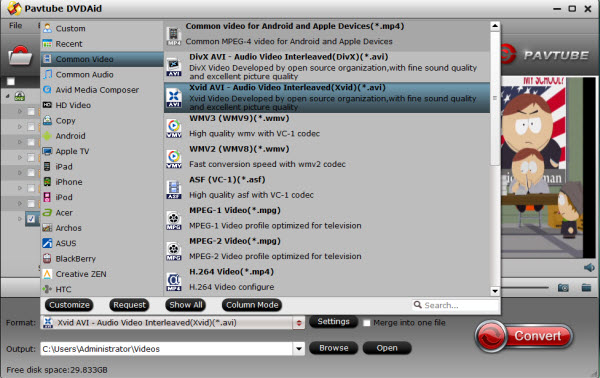
Step 4: Click “Settings” button to adjust video and audio parameters
The user manual tells us that when playback .avi (Xvid) video files, WD TV Mini need to choose the size as “1280*720”, so we need to follow the manual while ripping a DVD. 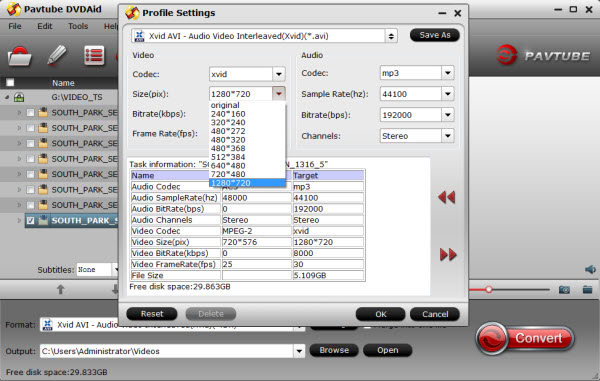
Step 5: Start ripping commercial DVDs .
Click “Convert” button to start conversion. Once finished, you can get the generated files for WD TV Mini via clicking on “Open” button with ease. Afterwards, just copy the output files to My Passport portable hard drive or other USB drive, and then connect WD TV Mini to your TV, plug your USB drive into the player and you are ready to enjoy the movies ripped from your commercial DVDs.
Further more information:
Media File Formats Supported on the WD TV Mini Media Player (Based on Firmware Version 1.00.60)
Video — AVI (Xvid, MPEG1/2/4), MPG/MPEG, VOB, MP4/MOV (MPEG4), RM or RMVB 8/9/10
RMVB supports up to 1024x576x24, 1024x576x30, or 800x600x30 compressed video resolution.
MPEG1/2/4 supports up to D1 resolution (720×480 in NTSC, 720×576 in PAL)
RMVB videos will play on the WD TV Mini Media Player only. They are not supported on the original WD TV HD Media Player, or the WD TV Live HD Media Player.
FLV file extensions are NOT supported. You will need to use conversion software to convert them to a supported format. (You can use Pavtube FLV to WD TV converter to slove this problem).
Audio — MP3, WAV/PCM/LPCM, WMA, AAC, FLAC, MKA, OGG, APE
Releated Articles:
- Create AC3 5.1 channel MKV for WD TV from your whole Blu-ray and DVD movies
- Convert 3D Blu-ray/Blu-ray ISO to Full HD MKV with MakeMKV
- Transfer 3D Blu-ray ISO on Nvidia Shield TV for Watching
- Play 3D YouTube FLV files on Google Cardboard
- Enjoy Any HD Videos on Moto X Pure Edition




 Pavtube New Official Site
Pavtube New Official Site


