If you open a DVD in Windows Explorer or My Computer and double-click on an .ifo file on the DVD, the DVD may not start or play. If DVD playback starts, it may be incomplete, the playback may not function properly, and some chapters may not be available. That is because the .ifo (and backup .bup) files contain menus and other information about the video and audio. The .vob files (for DVD video) and .aob files (for DVD audio) are MPEG-2 program streams with additional packets that contain navigation and search information.
To transfer your IFO file movies to you media device like iPhone, PS4 Pro or Xbox One S for playback or directly play IFO files with Windows Media Player and QuickTime, the best option for that is to convert your DVD IFO video files into MP4 format. There are various ways to convert your DVD IFO files to MP4. Here we gathered top 3 IFO to MP4 converter applications to help you transform IFO to H.264 and H.265 MP4.
- Part 1. Best IFO to MP4 Converter With GPU Acceleration
- Part 2. Free IFO to MP4 Converter
- Part 3. Online IFO to MP4 Converter
- Part 4. Extended Knowledge of IFO
Part 1: Convert IFO to MP4 using Video Converter with NVIDIA CUDA Acceleration
Here, we stronly recommend Pavtube Video Converter Ultimate, as it’s simple straight-forward interface makes IFO to MP4 conversion tasks quick and easy. This good program supports separate chapters. It has the best balance between power and ease of use. Given the inherent complexity of video encoding and the lack of consistent standards, that’s hard to do. Actually, it can directly rip DVD discs, DVD IFO/ISO and DVD Folder to H.265 MP4 and H.264 MP4 at up to 30x time encoding speed using the advanced NVIDIA CUDA GPU acceleration technology on the condition that your computer has been geared with CUDA-enabled graphics cards. To see if you have a CUDA-enabled product, you can refer to this page: https://developer.nvidia.com/cuda-gpus
Besides MP4, Pavtube Video Converter Ultimate also can convert DVD to MKV, AVI, WMV, TS, FLV, etc format. And it is also an excellent DVD Compressor to shrink and reduce DVD size. What’s more, it also can convert MKV, ISO, Blu-ray, Windows Movie Maker to MP4 with fast speed and zero quality loss.
Step 1. Import IFO file
Click “File” button to choose "Load IFO/ISO" files to load IFO files to the program. You can also directly drag the other video files into the program directly.

Step 2. Choose the preset H.265/H.264 MP4 Output Format.
To convert IFO to MP4 in H.265, you can select one of the preset “H.265(*MP4)”video as the otuput profile format from the”Format” drop-down option. In "HD Video" and "Common Video", you also can choose H.264 MP4 to output.

Tips: Click on “Edit” button. An editing window will appear, which allows you to perform following editing task:
- “Trim” cut the video to any length.
- “Crop” Crop, rotate frame and resolution setting.
- “Effect” Various colour and effect can add into video.
- “Watermark” add text / Image on video for copy right etc.
- “Subtitle” add subtitle on screen.
Step 3: Convert IFO to MP4 Using NVIDIA CUDA Acceleration
Now, move your cursor to “Tools” button on the top of the main interface to choose “Options”. Then you can enable GPU acceleration to convert IFO to MP4 with GPU acceleration.
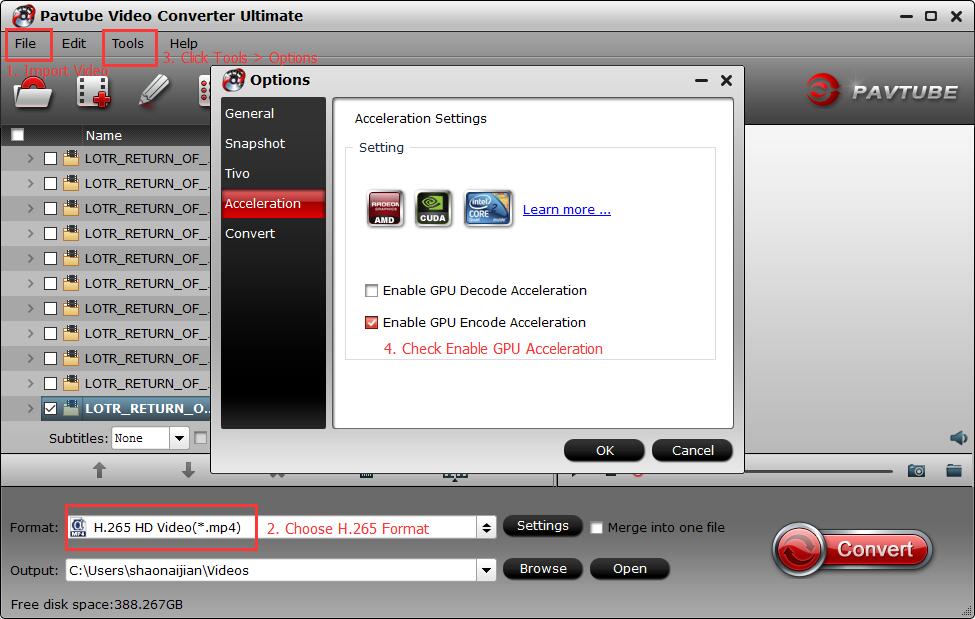
Step 3.Begin the Conversion.
Now hit on the “Convert” button on software main interface to start IFO to MP4 conversion.
Part 2: Convert IFO to MP4 with Free Converter Software
HandBrake is a video converter program intended to both rip and convert video files to work on a number of supported devices. It converts video from many formats including IFO to an
MPEG-4 video file.
1. Firstly, download and install HandBrake from here.
2. Launch HandBrake. Sselect Open Source and select the file.

3. Handbrake scans the video. This may take a while depending on size and length of the video. After you’ve loaded the video click Browse and select the output file. You should choose mp4 in the output settings, then click the Video tab and move to the next step.
4. Click the Start button to begin the process.
Watch progress on the bottom of the screen. "Encode finished" indicates that your file is ready
Read: Handbrake vs Pavtube Video Converter Ultimate
Part 3: Convert IFO to MP4 with Online Video Converter
This free online file converter lets you convert media easy and fast from one format to another. Its MP4 converter can convert from IFO to MP4. Open http://www.online-convert.com/ then choose Video Converter > Convert to MP4.
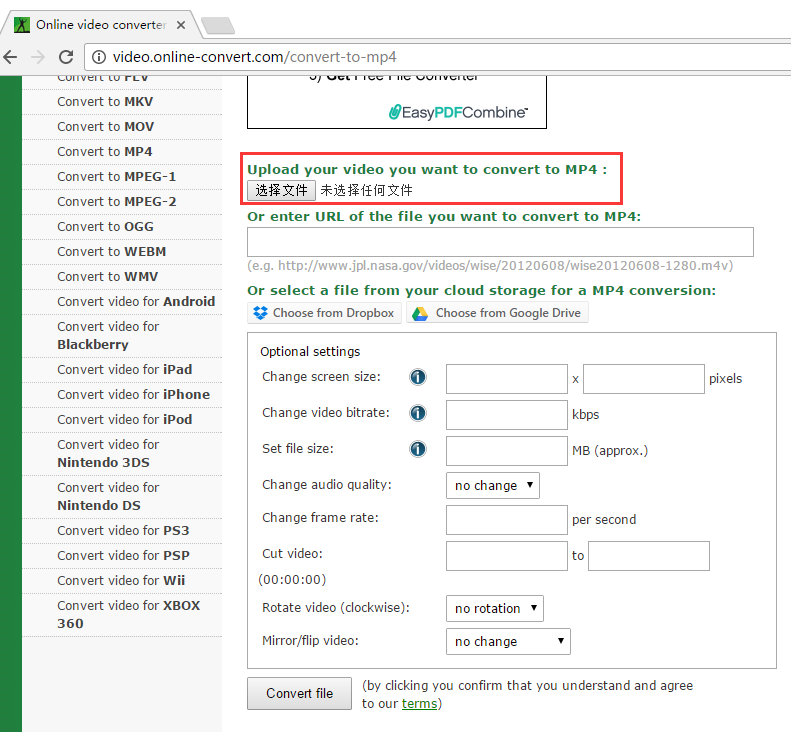
Part 4: Extended Knowledge of IFO
Technical details of IFO files
The IFO files are those files which store DVD information. These files are referred to as DVD Info Files because they contain information such as scene and timing. Files with the IFO extension let the computer, DVD player, or other device know which screen to show at start-up, where each chapter of the movie starts, where the audio tracks are located and where subtitles can be found. In conjunction with those files that store the actual audio and video data (VOb and VRO) the IFO is responsible to run the DVD.
More information about the IFO file format
| File extension | .ifo |
| File category | Video |
| Associated programs | WinDVD CyberLink PowerDVD 10 Roxio Creator 2010 Nero ShowTime |
| Useful links | Get more information about IFO files |
| Developer | N/A |
Related Articles:
- How to Convert and Change BUP, VOB, & IFO files to AVI?
- How to Rip DVD with 99 Titles Strict Copy Protections on Windows and Mac?
- How to Play VOB Files on Windows Media Player
- Play Blu-ray/DVD on Apple TV With M4V Format
- Solution on H.264 Won’t Play on Sony DVD Player




 Pavtube New Official Site
Pavtube New Official Site


