Do you want to immerse yourself into whole new worlds? Try to use your smartphone and a Zeiss VR One Plus Virtual Reality Headset. This lightweight Zeiss VR One Plus Virtual Reality Headset is easy to wear for comfortable entertainment and it has an an easy-to-use tray holds your phone at the proper angle for 3-D viewing. With it, you have travel to the virtual reality world at home. If you have some DVD videos, how about starting your virtual reality trip from the DVD video with VR One Plus?
ZEISS VR One Plus Supported Formats and Smartphone
Supports smartphones:
Compatible with smartphone screen sizes between 4.7 and 5.5 inch
Thanks to the universal tray most smartphone models are supported (Except LG G4 and Sony Xperia Z5 Premium).
Supported formats: .mp4 .mov
You can see that VR One Plus supports MP4 and MOV videos. So if you want to watch DVD video on VR One Plus, you can convert 2D DVD to 3D or rip 3D DVD to 3D MP4/MOV for VR One Plus. It is easy to fulfill this need with some VR Video Converters.
Best Tool to Convert 2D/3D DVD to 3D for VR One Plus?
Pavtube ByteCopy for Windows and Mac can convert any of our 2D and 3D DVDs into side-by-side 3D video and enjoy the splendid 3D experience with VR One plus. Apart from DVD, it also can convert 2D/3D Blu-ray disc into 3D MP4/MKV/MOV/AVI/WMV format with 3 different mode: Side by Side, Top and Bottom and Anaglyph 3D for direct viewing on virtual reality devices including Samsung Gear VR, Oculus Rift, Google Cardboard, Zeiss VR One, HTC Vive, ANT VR, etc or 3D TV, 3D Projectors.
You can download the right version software by clicking the links on Windows and Mac to enter into the offical home page then follow the steps below to start convert 2D/3D DVD to 3D for VR One Plus. Below snapshots are all from Windows version but the steps are same as the Mac version.
Step 1: Install and launch the latest Pavtube DVD to SBS Converter onto your computer; then click “Load files” to import DVD, DVD ISO/IFO or DVD folder. Choose subtitle, language or forced subtitles in the main interface.

Step 2: From the Format bar, find “3D Video” catalogue, you will find several presets for Side-by-Side 3D, Top-Bottom 3D and Anaglyph 3D. You can choose the one according to your device specification. SBS MP4/MKV is usually the recommended one. Learn: Differences Between Anaglyph 3D and Side-by-Side 3D
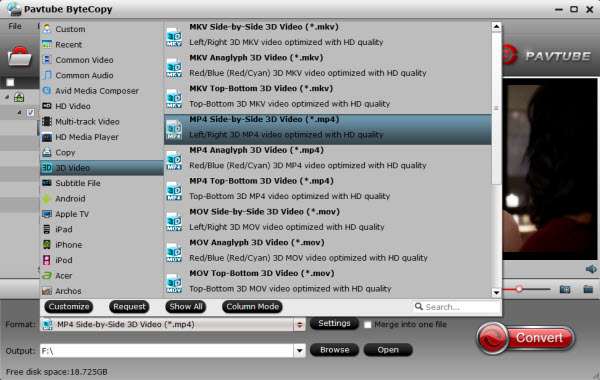
Step 3: Click “Settings” to adjust bitrate, frame rate, 3D mode and depth according to your own need. According to VR One plus specs, VR One Plus supports 1080×1200 resolution. You can click “Settings” button to adjust the 3D video resolution to more compatible with VR One Plus. For better 3D effect, I recommend lower resolution like 720p. In addition, VR One Plus supports AAC and MP3 audio. AC3 audio and DTS Dolby don’t seem to work. So you also need to adjust audio codec to be a friendly one for VR One Plus. You also can choose Full SBS or Half SBS to output. (Learn Half SBS vs. Full SBS: What’s the difference? )
Tip: Pavtube ByteCopy can also rip DVD movies with multiple audio tracks and subtitles included, besides output good 3D effect, it is also able to encode the original soundtracks into 5.1 channels with your wanted language.
Step 4: Hit the “Convert” button to rip your DVD movies to SBS 3D video for VR One Plus. When it finishes, click the “Open” option to locate the created 3D video in output folder.
Watch 3D Video on ZEISS VR One plus
The ZEISS VR ONE Cinema app enables you to enjoy your 3D movies in an immersive environment with the lights off. You can download it from Google Play or Apple App Store.
Note that the VR One Cinema app can play SBS 3D MP4/MOV and 2D MP4/MOV/M4V file formats.
Now, transfer the converted DVD video to ZEISS VR One Plus compatible phone following the steps below:
For iOS users:
1. Connect your iPhone 6 to iTunes
2. Select your iPhone and go to “Apps” / “File Sharing” / “VR ONE Cinema”
3. Drag and drop any .mp4 / .mov file into the list of documents.
*Download detailed Instructions for iOS
For Android smartphone users:
1. Connect your Android phone via USB cable and open Android file transfer
2. Create a folder “VRCinema” on your phone at root level
3. Drag and drop any .mp4/.mov file into this folder.
Important Tips for iPhone and Android
1. For 3D side-by-side (SBS) movies, please make sure that the filename contains “SBS”, and the app will automatically show the correct content for each
eye.
2. Movies in 720p resolution are best for watching in the VR ONE Cinema.
Now, you can view your DVD video on VR One Plus in VR ONE Cinema without any hassles.
Related Articles:
- List of Free VR Players for PC Available!
- View 3D Movies on Different VR Headsets
- Play 3D ISO on VR Headsets
- Rip 3D Blu-ray Disc to 3D SBS MP4 for VR Headsets/3D TVs
- 3D Movie on VR Headset Playback Guides, Tips and Solutions




 Pavtube New Official Site
Pavtube New Official Site


