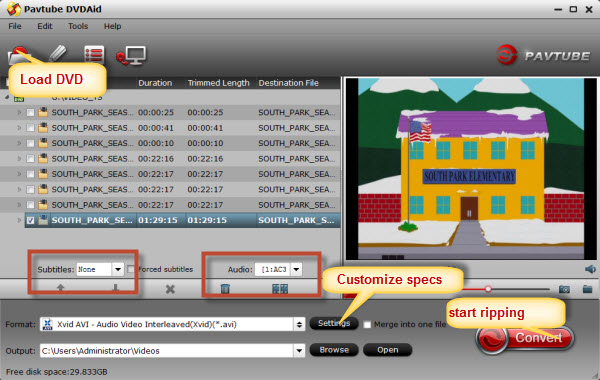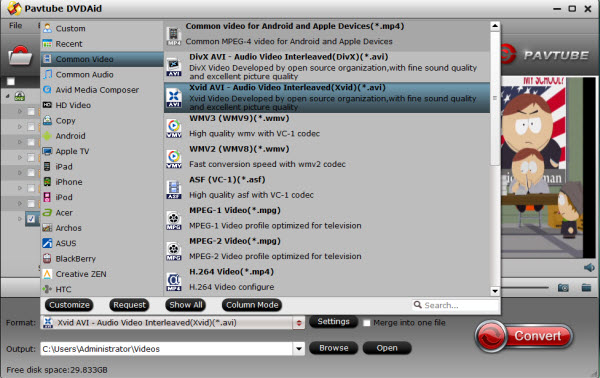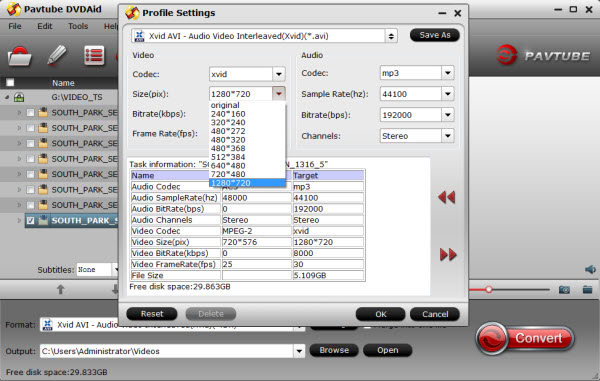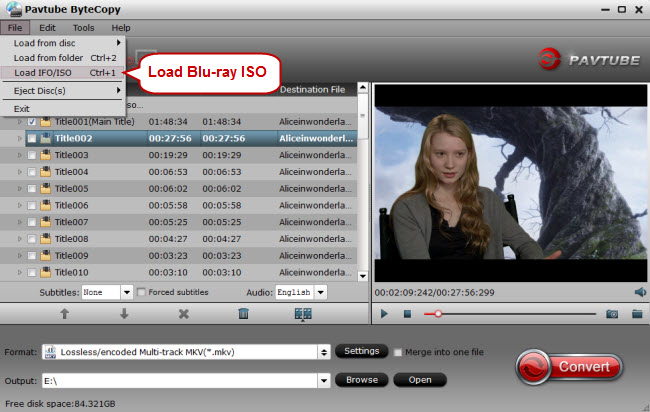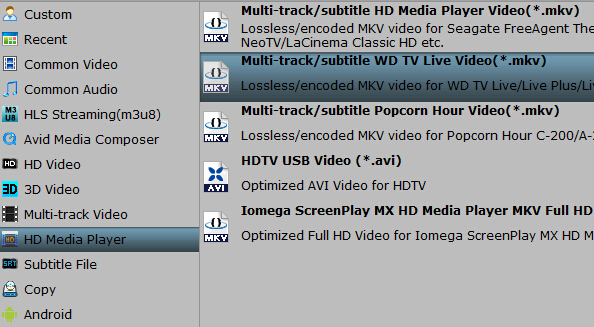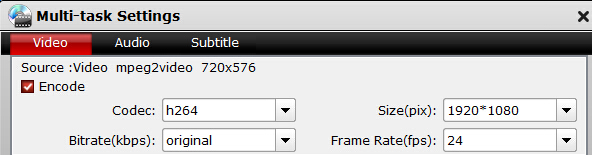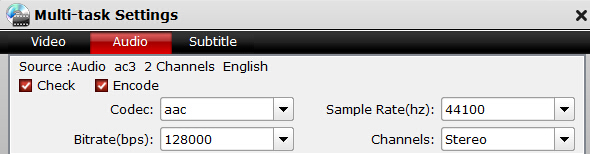As we all know, AAC is a common audio codec which is mainly used in MKV or MP4 format container. However, sometimes MKV with AAC may not work very well on WDTV in the following situations.
Why my MKV in AAC cannot be played with media players like WDTV? I’m only getting 2 channel sound from 5.1 MKV files. I have a WDTV live, Pioneer VSX-1021, and Epson projector. I have tried optical pass thru and digital pass thru, but I’m only getting 2 channel sound. Any ideas?
I’m not sure what the best way would be to change MKV audio track from AAC to AC3 files for playback with 6-channel on WDTV. Does anyone know the solution?
I have a problem with AAC 5.1 to AC3 5.1 conversion for WDTV. Do any of you have any idea on how to get around this problem?
My WDTV device does not support AAC audio format. It does support MP3 and AC3. What would be the best option to transcode it to AC3 with Dobly AC3 Audio?
The audio of MKV in AAC is lag behind of video in WDTV. Any solution?
It seems that the audio quality of MKV video in AAC is unbearable by WD TV. Why?
So does WDTV play MKV with AAC 5.1 audio track? Actually, WDTV can easily open MKV files unless your AV Receiver supports decoding 5.1 AAC. If it doesent … then you will either get No Sound or only 2 Channel Sound at the very least. This article will introduce a powerful AAC Converter and a full tutorial on how to convert 5.1 channels AAC or 6 channels AC3 on Mac and Windows while keeping the video format or changing the video format.

Solution: Convert AAC 5.1 to AC3 5.1 in MKV to WDTV for playback
In order to successfully play MKV with AAC 5.1 audio on WDTV anywhere, a recommended solution is transcoding audio in MKV from AAC to AC3 5.1 to play on WDTV.
Preparation:
You can finish the task by using software. eg. PopCorn MKV AudioConverter– a top Matroska MKV DTS/AAC to MKV AC3 converter or Avidemux: Open your video file (Video OutputCopy) Audio Output AC3 (Aften)select configure and filters (see picture for settings) * Output Format If your video is MKV then select MKV Muxer File > Save …. wait about 10-15 Minutes (depends on the size of your video) * usually i dont change the audio filters…
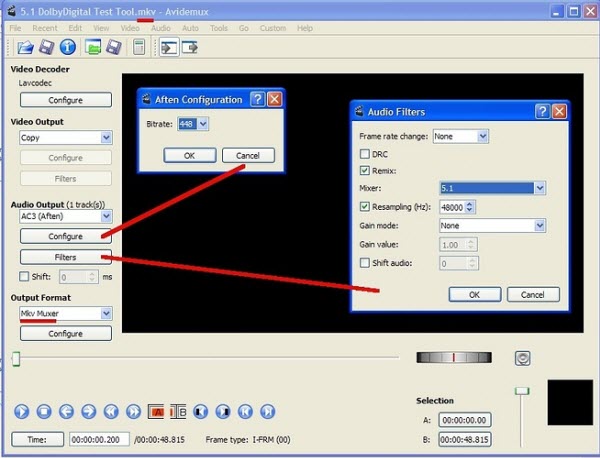
But to perform AAC to AC3 with Dobly Digital 5.1 Audio conversion in simple steps while still keeping the original quality, Pavtube iMedia Converter for Mac is what you need. It is simple to use and features fast conversion speed. With this excellent AAC to AC3 audio converter, you can convert not only convert AAC to the audio format you need incllucing AC3, MP3, AIFF, M4A, etc., but also transcode MKV, MP4 videos with AAC audio to play on WDTV, Chromecast, iTunes, iPhone, iPad, iPod, Xbox 360, PlayStation 3, Nintendo Wii, PowerPoint, or edit in iMovie.
What’s more, it offers solutions to merge AC3 files, split AC3 files, adjust the bitrate/sample rate of AC3 files, change the channels of AC3 files 5.1 channels, stereo or mono depending your source audio and more wait to experience, and you are provided some useful edit functions cropping, trimming, adding watermark, attaching subtitles for watching with best results. If you’re using a Windows, you can get the equivalent Windows version entitled Pavtube Video Converter Ultimate which can help you transcode MKV AAC to AC3 5.1 audio on Windows (Windows 10 included). (Read review) Just get it and follow the step-by-step guide to achieve your goal smoothly.
Free download and install Pavtube iMedia Converter for Mac:
Other Download:
– Pavtube old official address: http://www.pavtube.cn/imedia-converter-mac/
– Cnet Download: http://download.cnet.com/Pavtube-iMedia-Converter/3000-2194_4-76177788.html
Transcoding audio in MKV from AAC to AC3 5.1 for WDTV
Step 1: Add source MKV video files with AAC
Install the launch the AAC converter. Click the “Add video: button to import MKV AAC files into it for converting. The AAC to AC3 Converter is multi-task based and supports batch conversion, this means you can load in multiple video files to convert at one time. (Besides MKV/MP4, H.265 MP4 Blu-ray is supported)
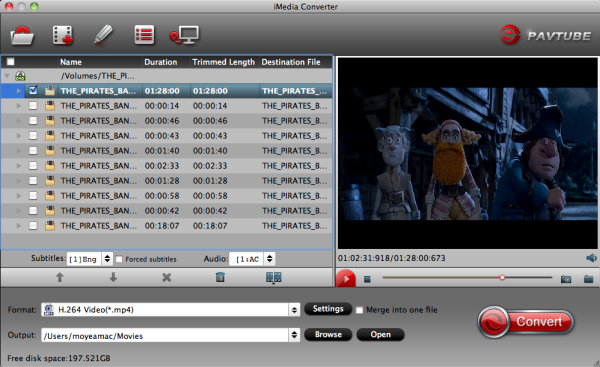
Step 2: Set output profile for WD TV
If you want to keep MKV format as your original one, just choose MKV as output format from “Common Video” or “HD Video” in the drop-down list “Format”. Or you can change source MKV to MP4 files which is suitable for playback on WDTV, navigate to “Common Video” or “HD Video” catalogue and choose H.264 format.
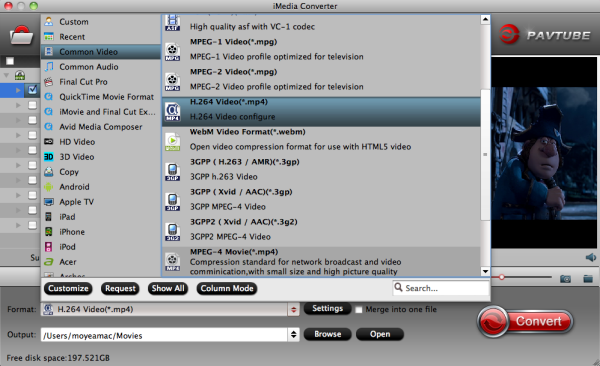
Step 3: Set audio as AC3 5.1
Click “Settings” button, the “Profile Settings” windows pops up, on which you can set the Audio Codec to AC3 and Channels to 5.1 Channels. This ensures your output audios to be encoded with ac3 5.1. Otherwise, you can keep your channels as Stereo.
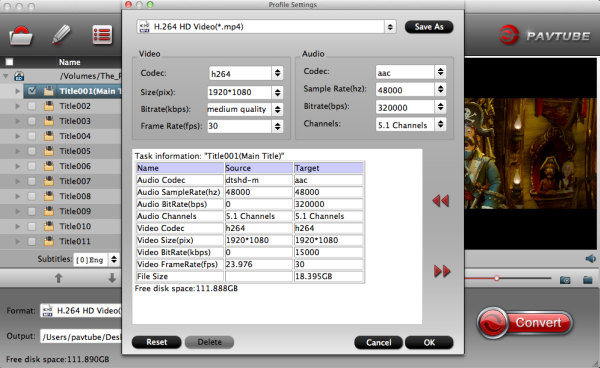
Step 4: Transcode MKV AAC to AC3 5.1 for WDTV
Hit the Convert button to start converting MKV AAC to AC3 with 5.1 channels. Another good thing about Pavtube iMedia Converter for Mac is, it offers a “Shut down computer after conversion” option, so if you don’t want to wait around in front of your computer for the entire conversion process, you can tick off it and go away to do other things. After the conversion, you can stream the converted files to TV via WDTV.
Need to convert copy-protected Blu-ray/DVD and ISO files to WDTV for watching? Pay extra $14.9 to get ByteCopy for Mac + iMedia Converter for Mac software bundle. Save you $27.1! What are you waiting for?
What Is AC-3 Audio Format
AC-3 is an audio codec for surround sound audio files used on DVDs format. The AC-3 compression method was created by Dolby Labs for use in a Dolby Digital audio on DVD, Blu-ray and other digital video formats. AC-3 stands for Audio Coding 3.
AC-3 increases fidelity over its previous surround sound standard, Pro-logic, with independent tracks for each of the 6 speakers, a 16bit sampling at 48kHz rate compressed by 10-12 times, making for a total bit rate of 384kbps.
Related Articles: