Thankfully the media streaming devices which help us to enjoy the TV shows, movies, and more in the media streaming world. For some new media streaming device users, choosing a perfect media streaming device is not as easy as drinking water, you need to consider many important factors, for example: You may first consider the price, but when you like one media streaming device which price is higher, how to get the balance between with them? In addition, you need to consider the video playback quality, speed, App compatibility, etc. For helping you to find your loved media streaming device, this post will tell you how to choose and also list the best media streaming devices below for your reference.
What Do You Need to Think About a Media Streaming Device
Before we start to review the best media streaming devices in 2017 and make the decision, there are some important factors are needed to consider, following information will help you to know more about a media streaming device.
Performance: Running speed and high stability are the main feature for a media streaming device, in fact, set-top boxes are faster than streaming sticks.
Playback Quality: If you have a 4K TV at home, you can choose a media streaming device which can support the 4K video or 4K HDR.
App selection: This is the most important factor when you are choosing a streaming device, you can choose one which can support more apps.
Listening Options: When you don’t want to disturb your spouse or kids, you can choose one media streaming device which supports Bluetooth headphones.
Remote Control: You can choose the a media streaming device which remote control is loaded with buttons for fast forward, rewind, and other special functions, also youc an choose other remote control feature.
Connectivity: If you want to connect a USB storage device, ethernet cable, or sound system via an analog or digital optical audio cable, you need to pay attention to your streaming devices’ connections.
Best Media Streaming Devices in 2017
| Devices |
Google Chromecast |
Roku Express+ | Roku Premiere+ | Amazon Fire TV (4K) | Apple TV | Nvidia Shield |
 |
 |
 |
 |
 |
 |
|
| Price | $69.99 | $100 | $83.99 | $89.99 | $149.99 | $199.99 |
| Rank |  |
 |
 |
 |
 |
 |
| Review | Do you like the idea of using a phone or tablet as the remote control? If yes,Chromecast is a good choice. Because all the navigation happens on a separate device, Chromecast remains cheap, yet never feels slow. You can get years of use out of this device without feeling like it’s become obsolete. | Roku is the king on for streaming device that plays 4K HDR content, . Compared to other 4K HDR streaming devices, the Roku Premiere+ supports more sources of 4K and 4K HDR content. Roku also makes that content easy to find with a "4K Spotlight" app that highlights supported apps and videos. | The Premiere+ is cheaper than most other 4K streamers and offers more 4K apps. Unlike the Chromecast Ultra, it actually includes a remote (and an Amazon Video app). Roku’s ecosystem offers more apps, better search and more customization than any other. | Fire TV devices are focused on Amazon Prime content, with Amazon Instant Video and Amazon Prime Music built prominently into the menu system. There are plenty of other content services available through Fire TV, like Hulu Plus, Netflix, and YouTube. | Apple TV is not the only streaming box that supports iTunes videos, Apple Music, and AirPlay streaming, and it serves as a HomeKit hub for remote control of your smart home. The box is also screamingly fast, and the Siri remote has full support for TV volume and power. | The 2017 Nvidia Shield Android TV streaming box offers just about every must-have app, including Amazon Video, and many include 4K along with HDR. It’s a versatile gaming platform with an improved controller. Voice search and interactivity, from controller or remote, work well. |
| Pros | Shorter loading times than the old Chromecast | Price is cheap, easy to use | Speedy performance and 4K HDR support | 4K and 802.11ac Wi-Fi for the same price as the old Fire TV | Siri Remote controls your TV’s power and volume | Plex server and Kodi support; over-the-air DVR |
| Cons | No 4K resolution or 60-frames-per-second support | Slower, especially with Netflix | No longer includes USB storage and voice remote | 4K content is limited to Amazon and Netflix | Poor App Store discovery, with no browser-based or mobile versions | Far pricier than other streamers, but less powerful than game consoles |
| 4K | No | Yes | Yes | Yes | No | Yes |
| HDR | No | Yes | Yes | No | No | Yes |
| Online Services | Google Cast | Roku Channel Store | Roku Channel Store | Amazon Prime, Amazon Fire App Store | tvOS | Android TV |
| Web Browser | Yes | No | No | No | No | No |
Do You Have Trouble on Media Streaming Device?
Some users complain that their media streaming device can’t support the 4K video, but thay have bought some 4K videos ot take the 4K video and want to watch, how do do? Some other users feedback that the latest 4K videos are expensive, how to get more 4K videos with little money? or Some users are searching for a way to play 4K Blu-ray on the media streaming device smoothly. About these video issus on media streaming device, we have found the final solution: Pavtube Video Converter Ultimate which is your video saviour. As one of the best 4K video converter, it’s easy to use, clean and safe. Below is the main features you need.
Get 4K videos from common videos: This perfect 4K video converter allows you to import the common video in different video format, like: MP4, AVI, MOV, MKV, WMV, etc. You can upscale video to 4K video effortleslly.
Downscale 4K video to HD video: For playing 4K video on Google Chromecast or other media streaming devices which can’t support 4K video playback, how to do? You can downscale 4K video to HD video without much quality loss.
No any trouble on 4K Blu-ray: This software is also a perfect and powerful Blu-ray ripper, you can remove any Blu-ray copy protection and get digital 4K video formats from 4K Blu-ray, then you can play 4K Blu-ray on media streaming device by USB.
Fast running speed: Want to improve 4K video conversion speed with NVIDIA GPU acceleration, with the advanced technology, you can experience the 30x faster speed than other common video converter when you choose the video with H.264 and H.265 codec.
Powerful OS compatibility: For Mac users: this software also can be your wise selection which can works on Mac well, including the latest macOS Sierra. You also can read Best 4K video converter for Mac which can help you to choose your desired 4K video converter
Step by Step to Use the Best 4K Video Converter for Your Media Streaming Device
Step 1. Load the video files
This software is easy to install and use, open it and enter the main interface which is user-friendly, you can load any video files to it, you can load the 4K video files or common video files. At the right window, you can preview the window smoothly, but you can’t enjoy video with full screen.

Step 2. Choose video formats
Click Format, you can find 200+ video formats are here, you can choose one video format you want to play by rolling the mouse, you also can click the Customize and input the video format you want, this software will search all the video format for you. You can also downscale 4K video to HD video in different video formats, like MP4, MOV, AVI, WMV, etc.
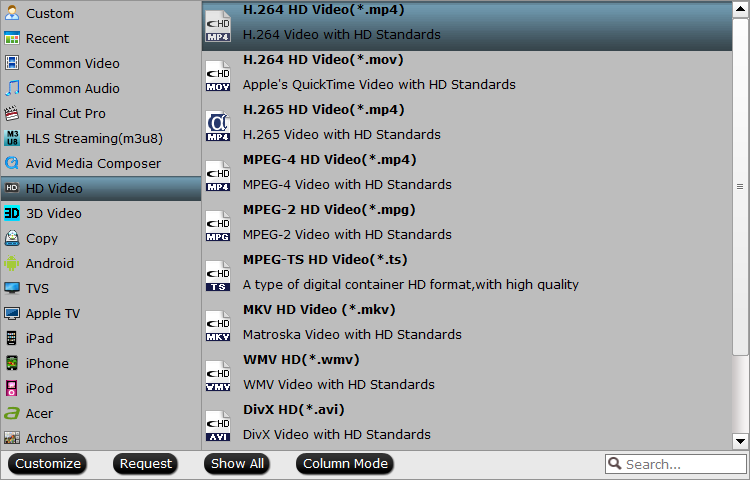
NOTE: If you want to get 4K video from the HD video or SD video, you can get 4K video with 3 ways, after the choice, you need to enter the setting menu and adjust the video resolution to 4K video resolution, like: 3840p.
- Choose the Common Video > H.264 High Profile Video (.*mp4)
- Choose HD Video > H.265 HD Video (.*mp4)
- Chosoe HD Video > H.264 HD Video (.*mov)
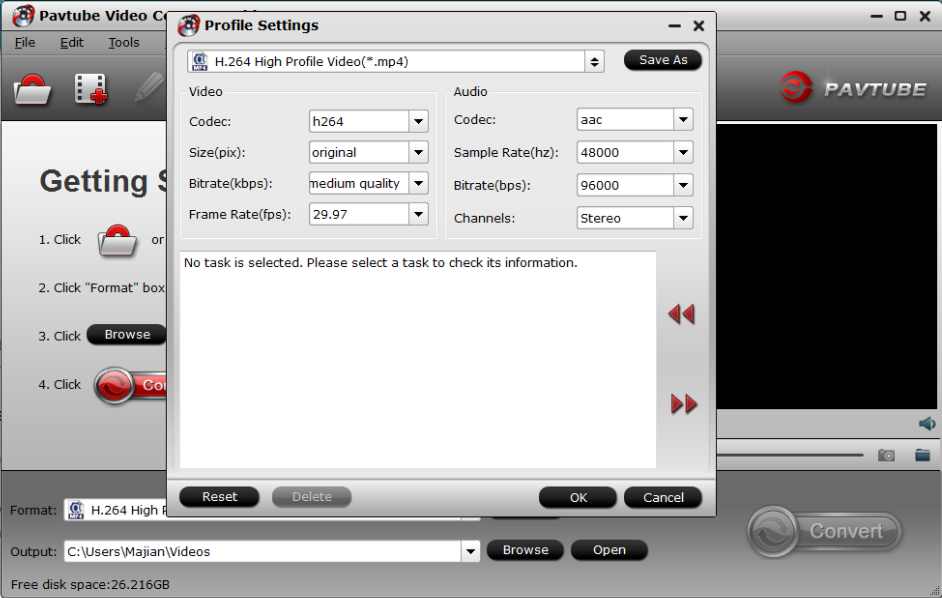
Step 3. Start video conversion
After the video format and settings are finished, you need to go back to the main interface and hit Convert button, magic video conversion process will be done in few minutes.
When you downscale the 4K video, you can play 4K video on Google Chromecast smoothly. Also you can load the 4K Blu-ray movie, this software even can support the Blu-ray disc image and folder.






 Pavtube New Official Site
Pavtube New Official Site


