Bnext VR Headset attracts many 3D fans’ like with the budget-friendly price, at the same tine, Bnext VR headset is easy to setup and use, when you take it on the head, no any uncomfortable feeling. Many 3D Blu-ray fans are searching for the best way to play 3D Blu-ray on Bnext VR headset. Rip and convert the 3D Blu-ray to MP4 is the best option, 3D MP4 is the best video formats for Bnext VR headset, no any incompatibility issue or troubles.
For realizing this goal, you need to get the 3D Blu-ray ripper which can convert the 3D Blu-ray to 3D MP4. This task is not as easy as you image, most 3D Blu-ray discs are protected by the advanced technology, like the UOPs, Blu-ray region code, BD+ and so on. If you can’t make sure your 3D Blu-ray protection, you need one powerful 3D Blu-ray ripper which can remove most 3D Blu-ray protection quickly. We want to share the precious information with you.
Best 3D Blu-ray Ripper for Bnext VR Headset
From the countless 3D Blu-ray ripper market, we find the 3D hero: Pavtube Video Converter Ultimate which can work on the Windows and Mac OS well, including the latest Windows 10 and macOS High Sierra, this software is easy to install and use, just 3 steps, you can get multiple 3D MP4 videos from the 3D Blu-ray disc, more feature, you can read this 3D video converter review, hope you can get useful information you want.
Key Features:
- Input the 3D Blu-ray disc, 3D ISO images, also support the common 2D videos, DVD and Blu-ray discs.
- Get 3D video with 3D MKV, 3D MP4, 3D MOV, 3D WMV, 3D AVI, etc.
- Provide different 3D video effect: 3D Side by Side, 3D Anaglyph or 3D Top/Bottom.
- Convert the 3D Blu-ray to MP4 without quality loss, with fast speed.
- Convert the 2D videos, DVD, Blu-ray to 3D videos easily.
- Support different VR headsets, like the Samsung Gear VR, Oculus Rift DK2 , Zeiss VR One, HTC Vive, etc.
Steps to Convert 3D Blu-ray for Bnext VR Headset
Step 1. Load 3D Blu-ray disc
After the 3D video converter installation and open it, you can add the 3D Blu-ray by clicking “File”, also can drag the 3D Blu-ray videos to it directly. When you import the 3D Blu-ray disc, this software can detect the Blu-ray disc main title automatically, you also can watch the 3D videos on the preview window too.

Step 2. Output Bnext VR Headset friendly 3D video format
Click “Format” and enter the output video format list, at the drop-down list, select Bnext VR Headset compatible 3D format from “3D Video”, you can choose the “MP4 Anaglyph 3D Video(*.mp4)”, of course, you can also the SBS 3D MP4 or Top/Bottom. 3D MP4 videos.

This 3D video converter also provide you the perfect video setting features, you can click “Settings” to open video setting window and adjust the output video codec, audio codec, video frame, video resolution, etc. If you don’t want to adjust them, you can skip this steps and go back to the main interface.
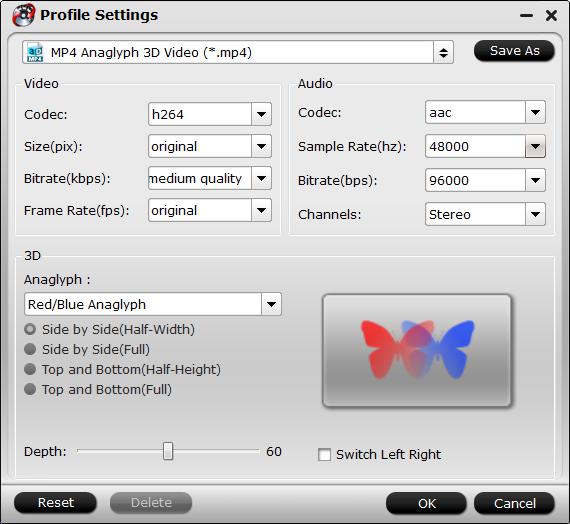
Step 3. Begin 3D Blu-ray to 3D MP4 Video Conversion
After the video option and settings are finished, go back to the main interface and click the Convert button to start the 3D Blu-ray to 3D MP4 video conversion.
Wait for a while, you can get the 3D MP4 videos on your PC, then you can enjoy the 3D videos on Bnext VR Headset. By the way, Bnext VR Headset can support the iPhone 7/6 plus/6/5s/5c/5, Samsung Galaxy s5/s6/s7/note4/note5/edge, Google Pixel, LG, Huawei, HTC, Nexus & Sony and other android smart phones.






 Pavtube New Official Site
Pavtube New Official Site


